First, go to the Settings -> Plugin menu and make sure the plugin is installed and active.

Then go into Workflow and on the Review tab, please click on the Review Forms menu.
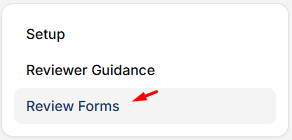
Click “Create review form”

Then enter the Title and description (optional) for the Form you are going to create.
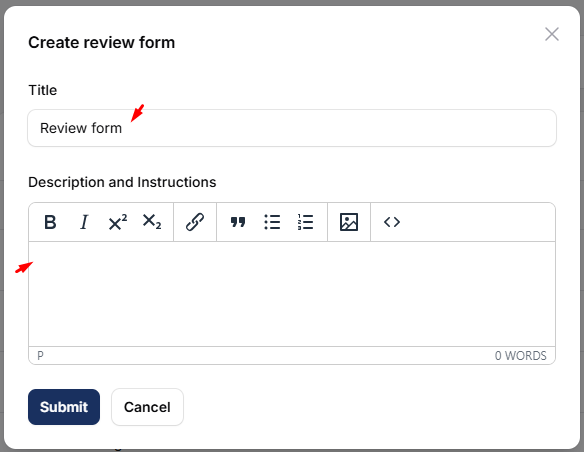
After that, to be able to create question items that will be submitted to the review, you can click on the 3 small dots option and then click on the Items.
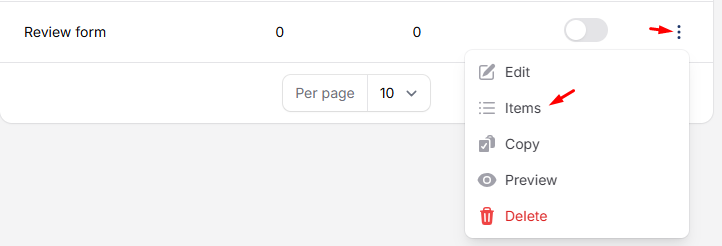
For example, if you want to set up a review form like the image below:
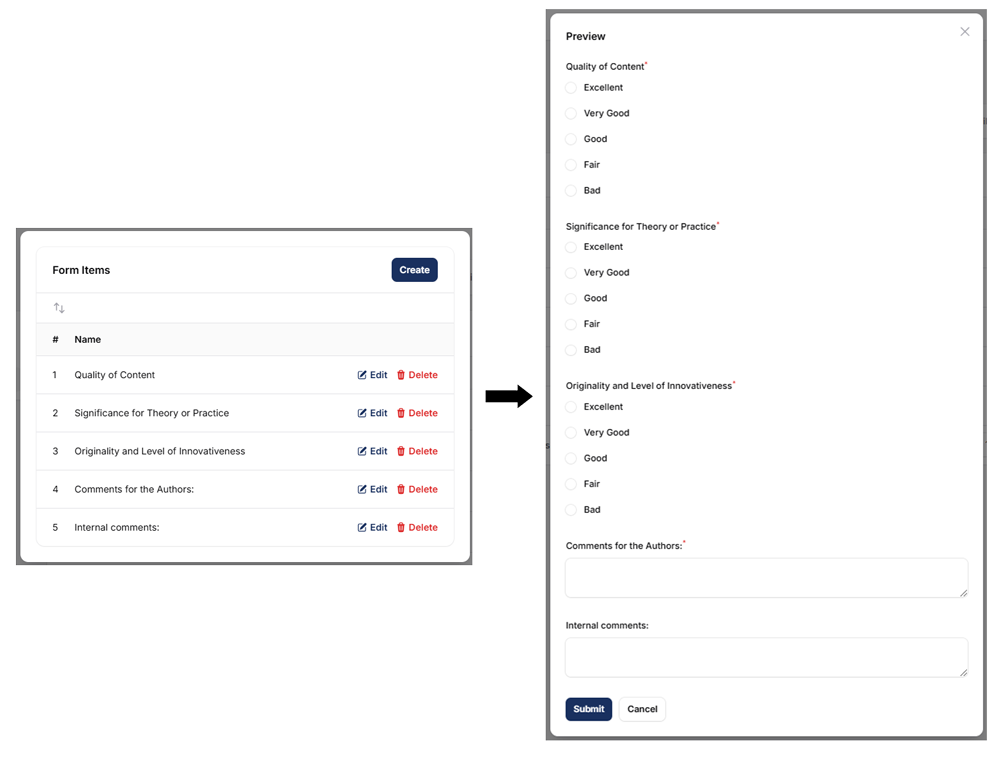
Then you can fill in each item as follows:
| Item name | Description | Reviewer required | Item type | Response option |
|---|---|---|---|---|
| Quality of Content | Not filled | Yes | Radio button | Excellent, Very Good, Good, Fair, Bad |
| Significance for Theory or Practice | Not filled | Yes | Radio button | Excellent, Very Good, Good, Fair, Bad |
| Originality and Level of Innovativeness | Not filled | Yes | Radio button | Excellent, Very Good, Good, Fair, Bad |
| Comments for the Authors | Not filled | Yes | Extended text box | Not filled |
| Internal comments | Not filled | No | Extended text box | Not filled |
Please note that each question item that will be created can be customized according to your wishes, including the type and response desired. Then after you have successfully created this item, you can first see a preview of the results of the review form that has been created.
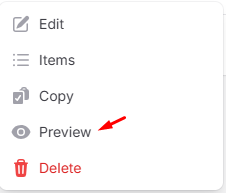
Also make sure that the question items you create are truly complete, because when this review form has been assigned to the submission, you will not be able to make any more edits.




