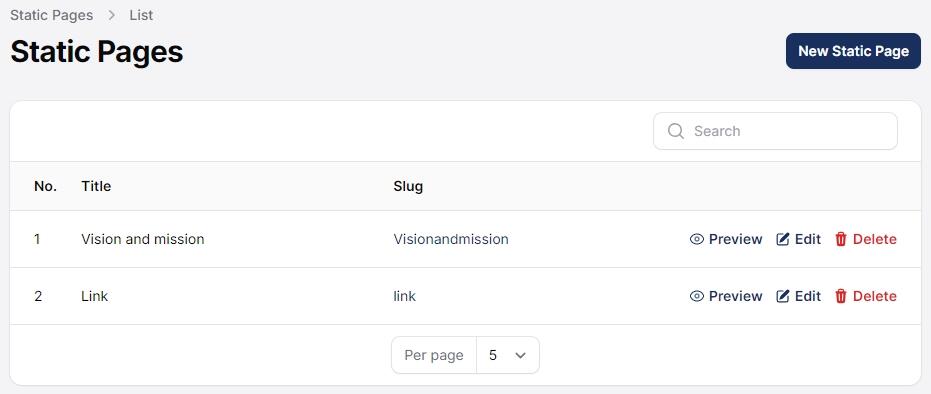After installing Leconfe, a Site Administrator account will be set up. When you log in with this account, you’ll have access to the Site Administrator settings via the Dashboard. This access allows you to create new hosted conference instances, manage plugins throughout your system, and handle other administrative tasks.
Dashboard
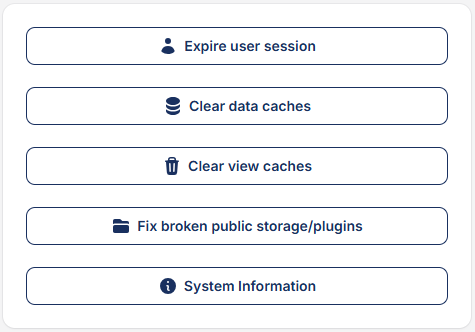
Leconfe provides several system maintenance tools designed to help administrators manage performance, resolve technical issues, and maintain platform stability.
Expire User Session
This feature is used to end an active user session, enhancing security by forcing users to re-login. It’s particularly useful when user credentials have changed or when enforcing session refreshes after configuration updates.
Clear Data Cache
This feature clears temporary data stored in the cache, ensuring that all displayed information is up-to-date and helping resolve performance or data inconsistency issues.
Clear View Cache
This function clears the web page view cache, ensuring that any recent design, layout, or interface changes are properly reflected and not held back by outdated cached files.
Fix Broken Public Storage/Plugins
This feature helps remove cache and refresh file paths for all stored files such as images, documents, and other assets. It’s useful when uploaded files are not displaying correctly or when plugin assets appear broken after updates or migrations.
System Information
This feature provides detailed information about your current Leconfe installation, including version history and system environment details. It’s helpful for troubleshooting, reporting issues, or verifying that you are running the latest version.
Conference
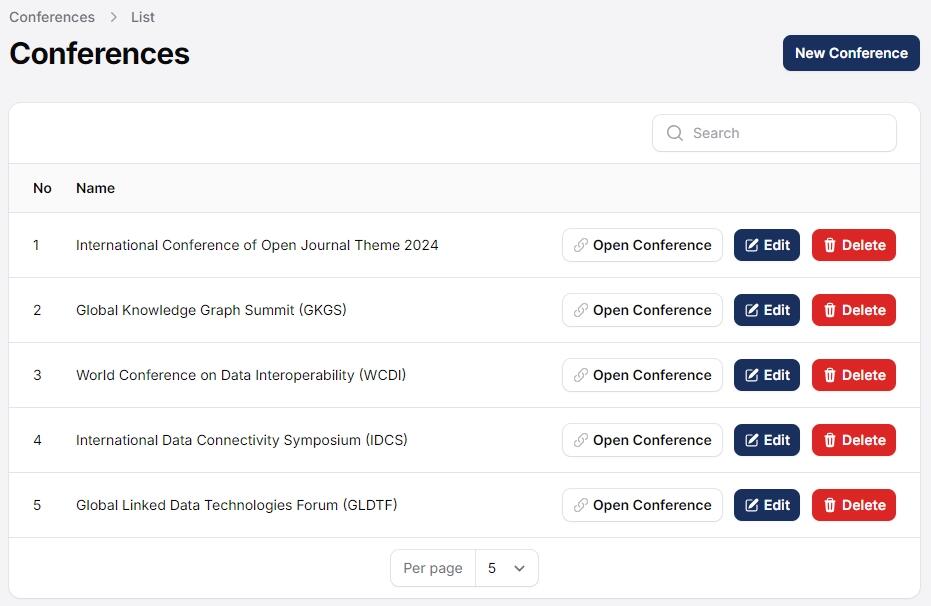
On this page, you can create a new conference and edit the information for existing ones. This feature allows you to easily manage conference details, including the title, and other important information.
Website Setting
All changes made to this menu will appear on the following page link.
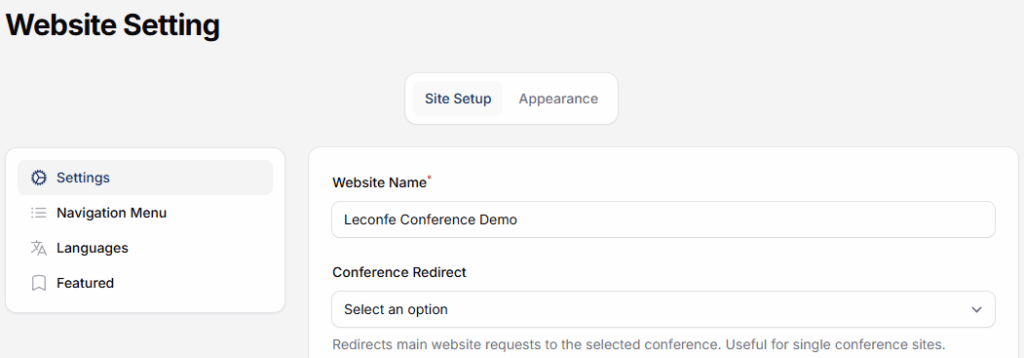
In this menu we can do several configurations such as site name, site logo, about site, site footer, redirect options (if you plan to have only one journal on this installation), contact information, and sidebar management.
In addition, under the Feature tab, you can highlight specific conferences that you want to feature at the top of the main index page. This allows you to showcase selected or upcoming conferences, making them more visible to visitors.
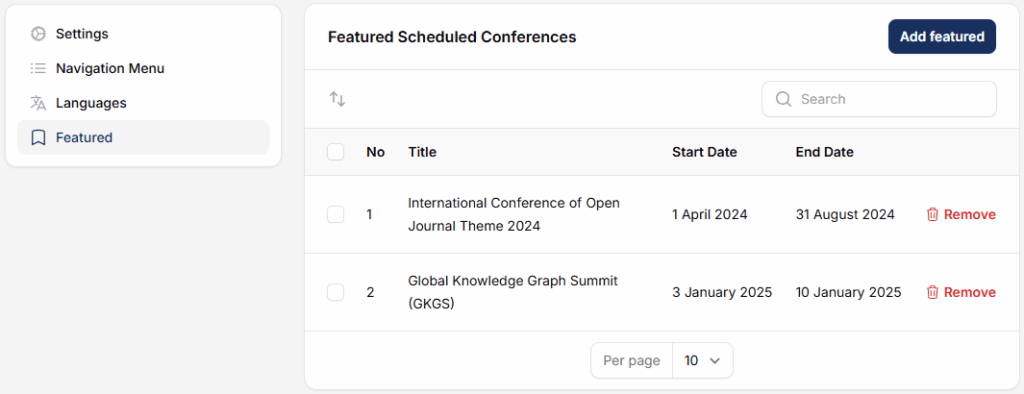
For example, as shown in the image below, a highlighted conference will appear prominently at the top section of the homepage, helping attract attention and improving visibility.
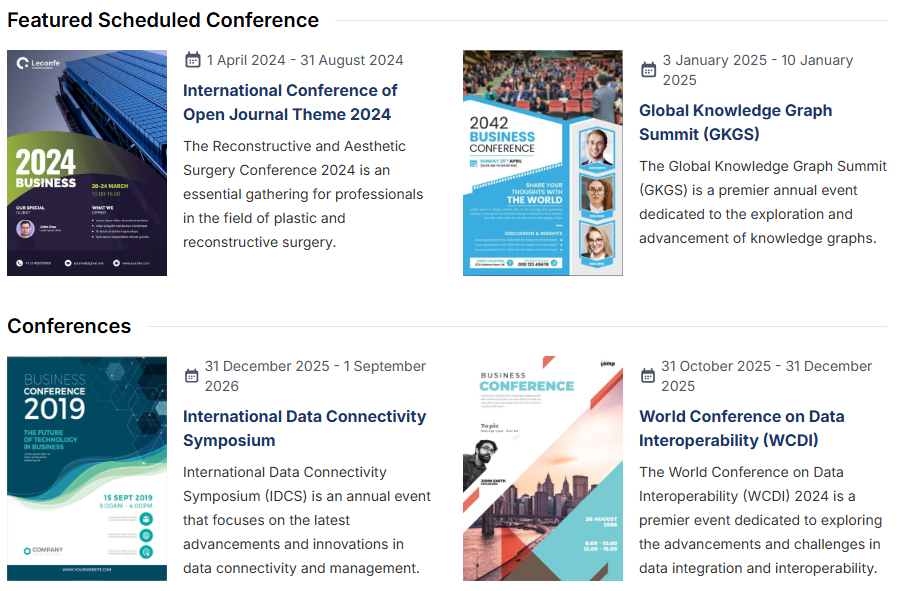
Plugin
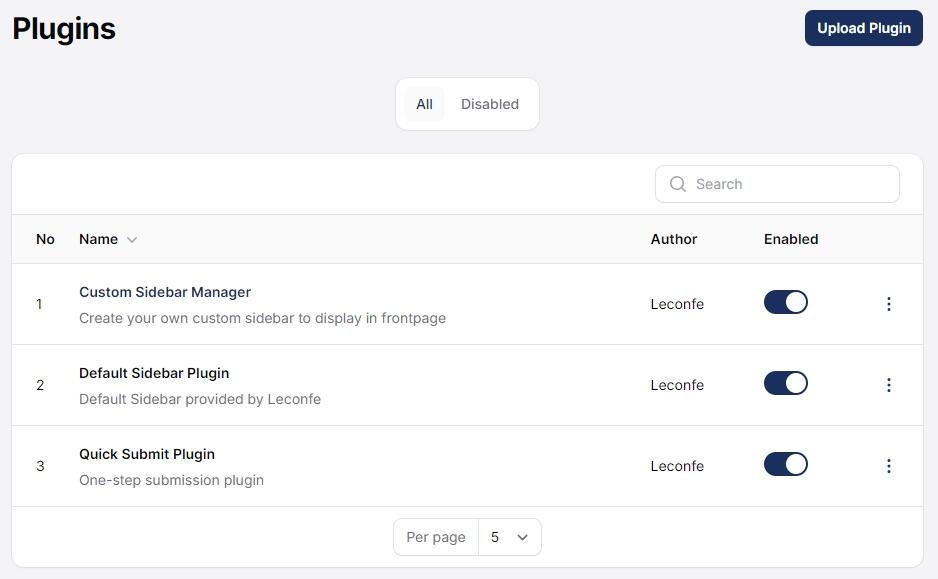
From this section, you can activate or deactivate different plugins, controlling their availability for all conferences on this Leconfe installation.
Static Page
The Static Pages plugin allows you to create new pages on your conference website for additional content – for example, you could create a page that details your open access policies.