All these configurations refer to the conference instance that has been previously created, as shown on this conference page. As before, there are some additional configurations that can be accessed through your conference dashboard menu.
Scheduled Conferences
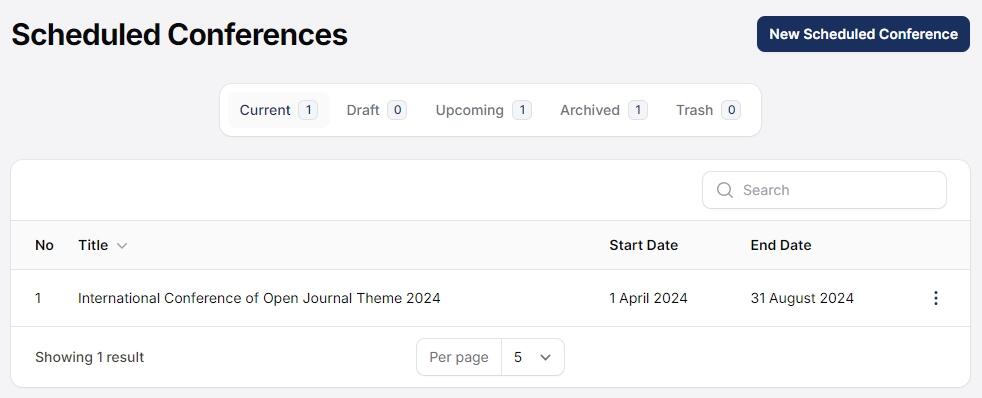
Below are the descriptions for each submenu:
- Current: Contains data for conferences currently being held.
- Draft: When a conference schedule is created, it is first saved as a draft and is not yet published.
- Upcoming: Lists conferences scheduled for the future that have not yet been published.
- Archived: Contains data for conferences that have already been held.
- Trash: Stores conference schedules that have been deleted. Schedules in this menu can be permanently removed if desired.
DOI
Before configuring DOI, make sure you have set up your Crossref account in the Distribution menu.
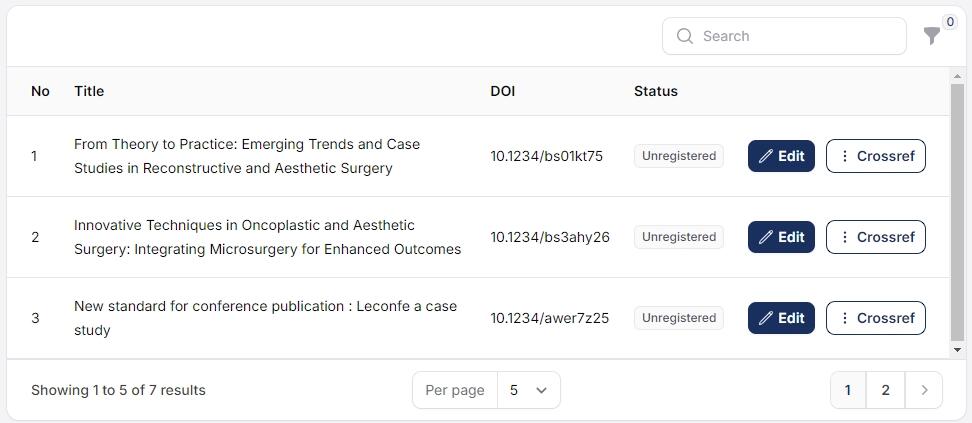
The feature displays a list of all published papers. Here, you can add DOI numbers to each paper. To assign DOIs, you can generate them directly from this list.
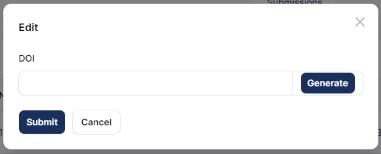
Click “Generate” to get the DOIs link. Then submit to save the changes.
To register all papers in the list, click Crossref and then Deposit XML. If you prefer to handle the process manually, you can use the Export XML feature to download the XML file for your records.
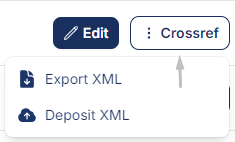
Proceedings
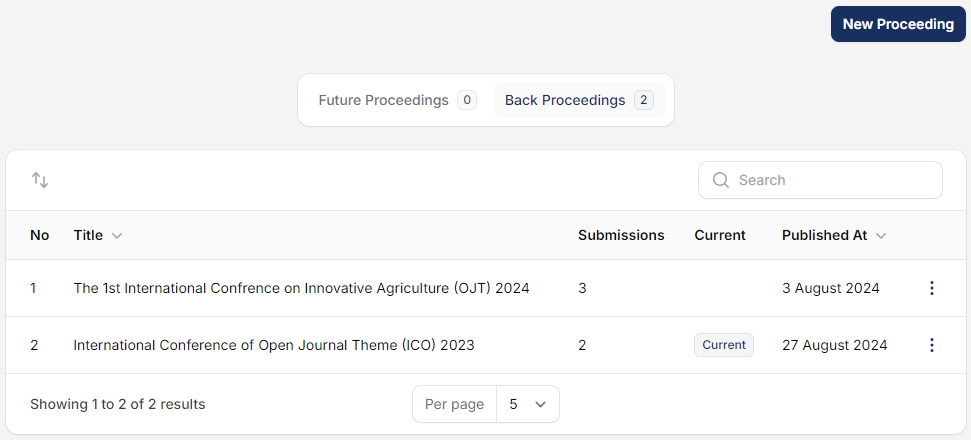
- Future Proceedings: This section contains proceedings that are planned for future conferences and have not yet been published.
- Back Proceedings: This section contains proceedings from past conferences that have already been held and are available for reference.
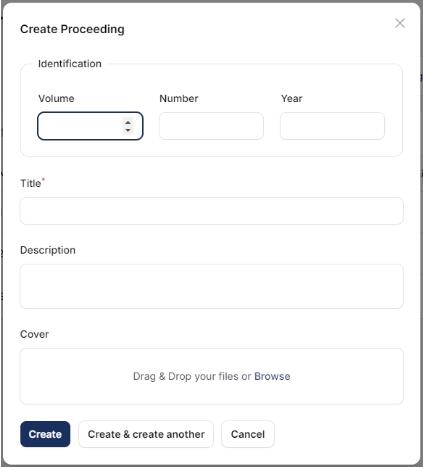
It is recommended that the file size for the cover does not exceed 500 KB. The cover dimensions on demo.leconfe.com are 353px by 500px.
Conference Settings
All configurations made in this menu will affect what is shown on the following demo page.
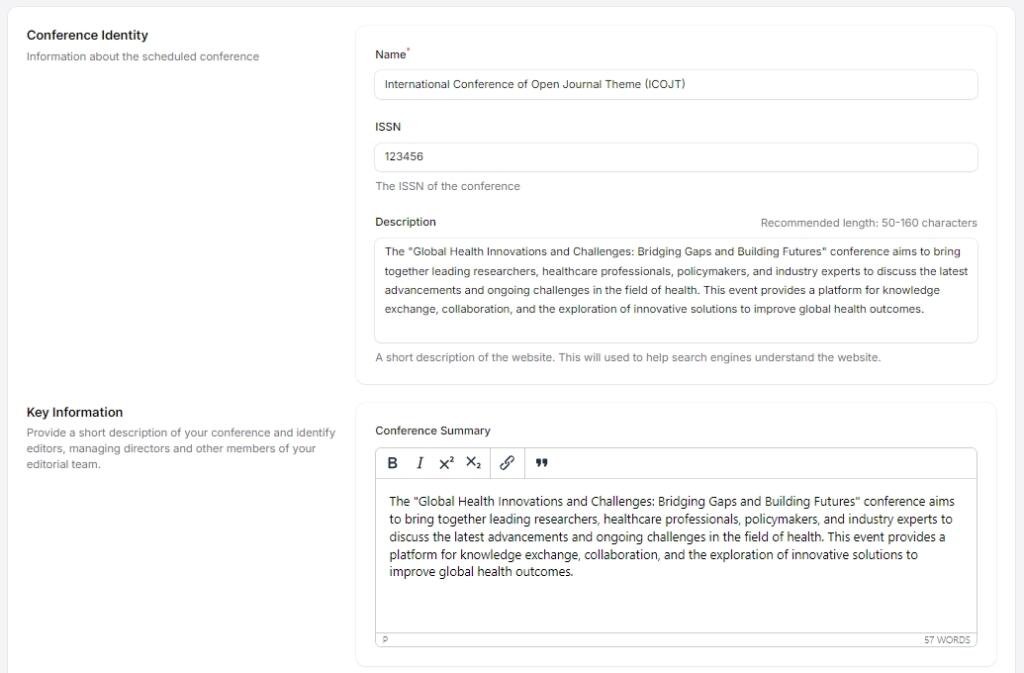
Conference Identity contains the detailed schedule of the conference. Unlike when initially creating the conference schedule, here you can add the ISSN number and a description of the conference.
Key Information contains the description that will be displayed on the homepage of the website. Provide a brief overview that reflects the scope of your conference.
Description will appear at the top of the proceedings page, so you can use this space to provide an explanation about the conference you are hosting
Website Setting
There are two menus on this page:
Appearance: This menu provides all configuration options related to Theme, Setup, and Sidebar.
Setup: This menu offers configuration options for Navigation Menu, Languages, and Date & Time.
Appearance
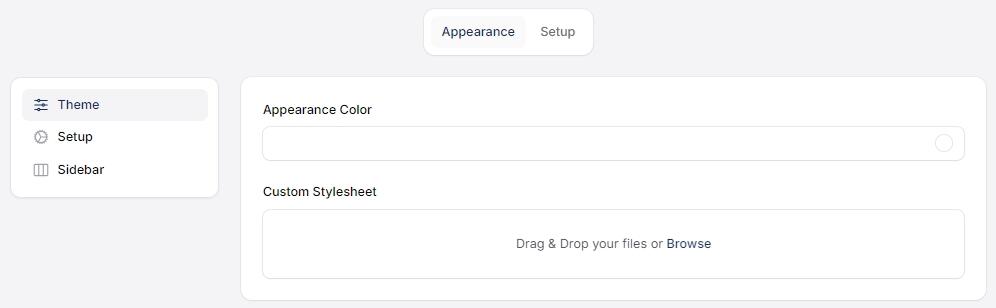
1. Theme
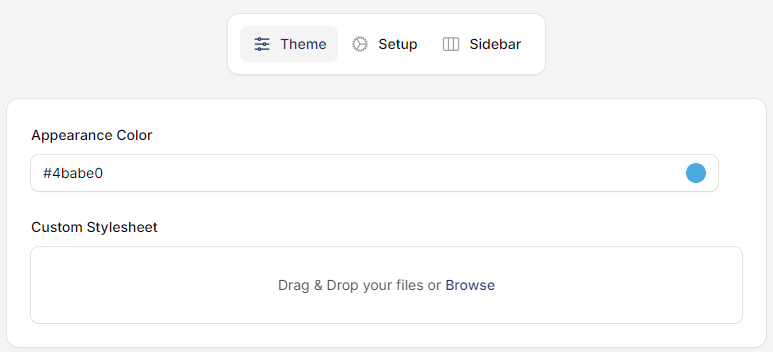
In the ‘Appearance Color‘ section, you can customize the color scheme of the proceedings page. You can change the default color (blue) to any other color.
If you have custom CSS for your conference, you can upload it in the Custom Stylesheet section.
2. Setup
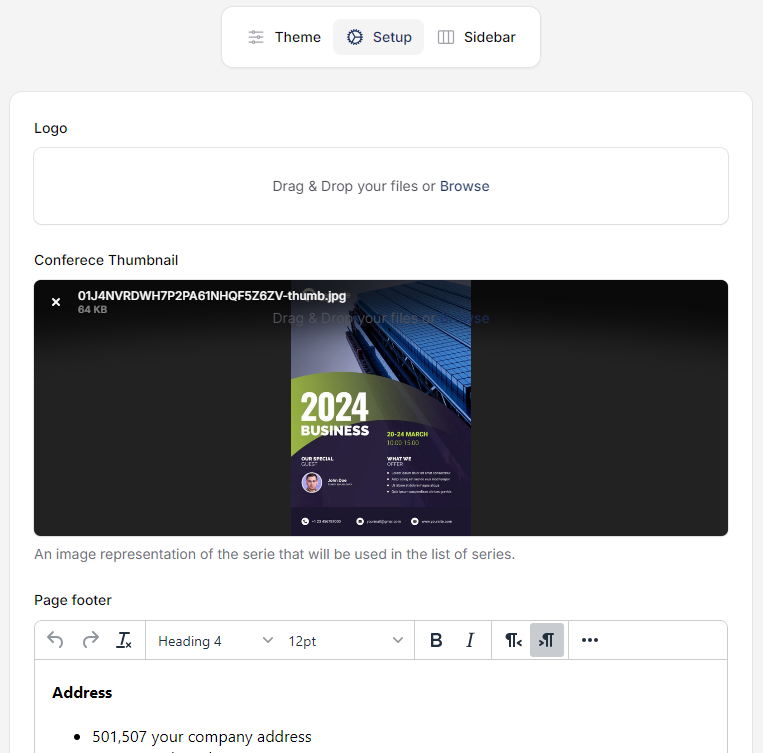
In the setup section, you can add a logo, a conference thumbnail, and customize the footer design. The recommendation pixel for cover is 353 px x 500px.
Enter your conference footer information. If you want a footer similar to the one on the demo website, please copy and use the following code:
<div class="card card-compact bg-white">
<div class="card-body max-w-7xl mx-auto">
<div>
<div class="footer grid grid-cols-1 lg:grid-cols-3 gap-4 mb-4">
<div>
<h4 class="font-bold text-lg">Address</h4>
<ul class="list-reset leading-normal">
<li>501,507 your company address</li>
<li>400015 Maharashtra, UK</li>
</ul>
</div>
<div>
<h4 class="font-bold text-lg">Contact Info:</h4>
<ul class="list-reset leading-normal">
<li>Openjournaltheme</li>
<li><strong>support@openjournaltheme.com</strong></li>
</ul>
</div>
<div>
<h4 class="font-bold text-lg">Our social media:</h4>
<div class="flex gap-2"><img src="/storage/tinyeditor/9sJ68GXpwkigkpVxj7boWoSiverl4f5ogbsDVo4p.png" alt="9sJ68GXpwkigkpVxj7boWoSiverl4f5ogbsDVo4p.png" /> <img src="/storage/tinyeditor/9vLFfWHeJT9b3mObPo4dCVYXNJ7lorvURmL9qOQ4.png" alt="9vLFfWHeJT9b3mObPo4dCVYXNJ7lorvURmL9qOQ4.png" /></div>
</div>
</div>
<div class="copyright w-full sm:text-center"><strong>Copyright © 2024 International Conference on Innovative Agriculture </strong>, All rights reserved. This is an open-access article distributed under the terms of the Creative Commons Attribution-NonCommercial-ShareAlike 4.0 International License. Licensed under <a href="https://creativecommons.org/licenses/by/4.0/"> <img class="inline-block" src="https://licensebuttons.net/l/by/4.0/80x15.png" alt="Creative Commons License" /></a> a <a class="font-bold" href="https://creativecommons.org/licenses/by/4.0/">Creative Commons Attribution 4.0 International License</a></div>
</div>
</div>
</div>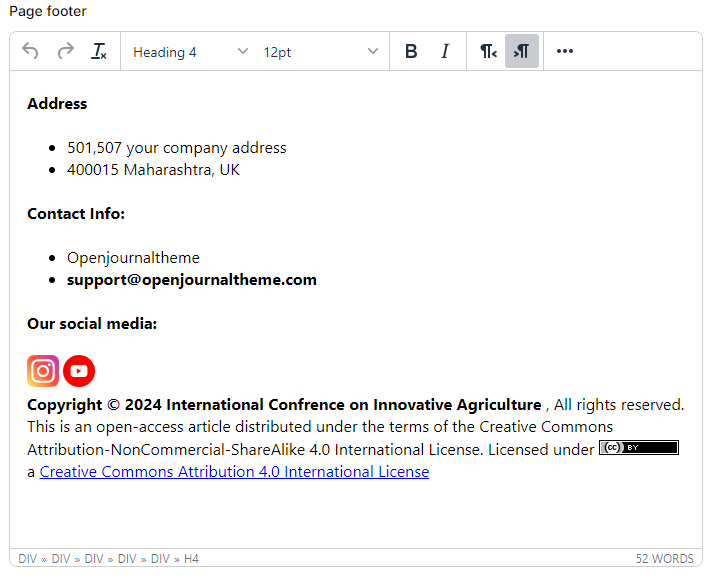
After successfully adding the footer, please customize the footer information according to your conference details.
3. Sidebar
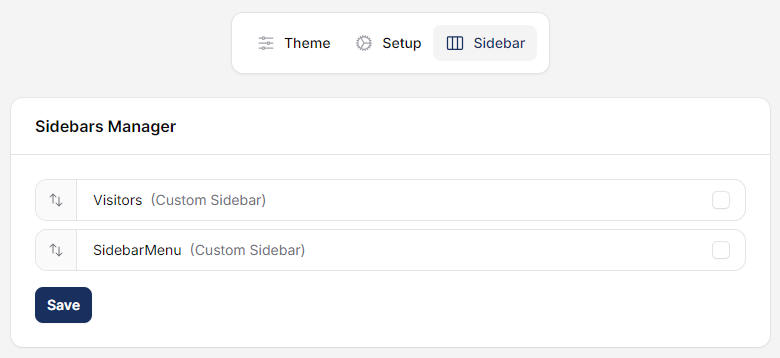
To create a sidebar list in this menu, you can first set it up in the Custom Sidebar Manager, as shown in the image below:

Setup
1. Navigation Menu
Any changes to the navigation configuration made in this menu will affect all navigation elements on the following pages.
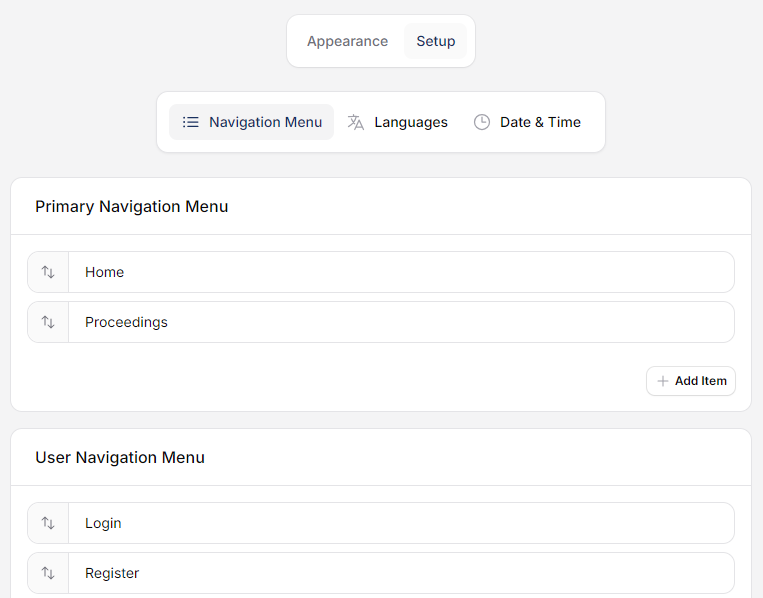
In this menu, you can add new navigation items and reorder the position of each navigation item.
Any additions or changes made to the Primary Navigation Menu will alter the navigation display as shown in the image below.
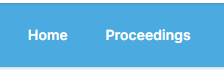
Any additions or changes made to the User Navigation Menu will alter the navigation display as shown in the image below.
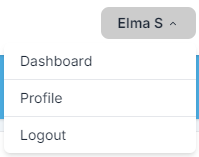
2. Languages
In this menu, you can manage, enable, and add language options for your conference. Currently, we have limited language options available, but we are very open to contributions from those interested in expanding this feature.
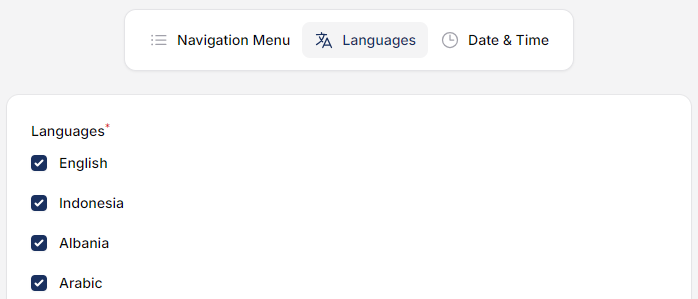
3. Date & Time
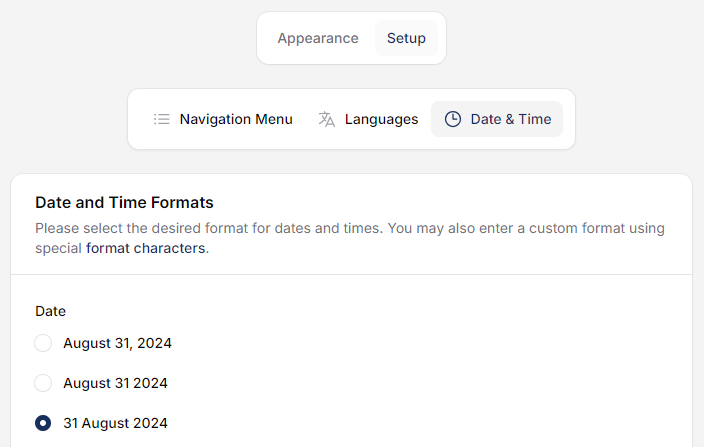
This option enables you to configure various date and time formats for each conference and its respective locale.
Plugins
All of the plugins listed here are available in your Leconfe installation. Change enable to activate the plugin.
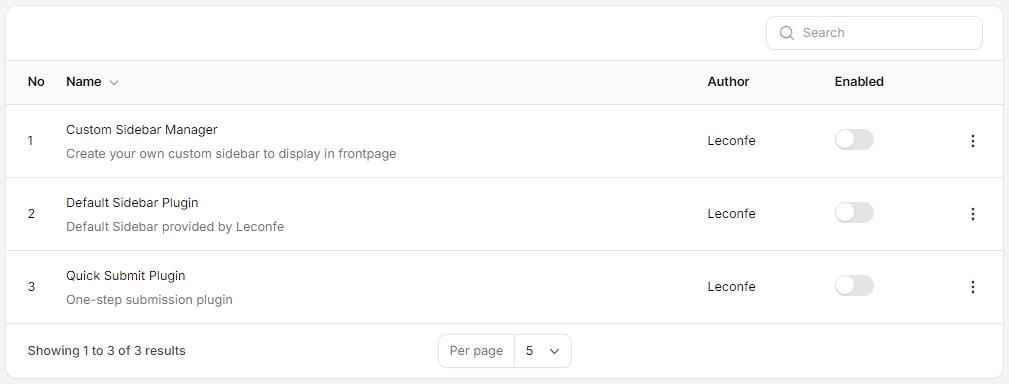
Static Pages
The Static Pages plugin enables you to create new pages on your conference website for additional content—such as a page that outlines the conference agenda or guidelines.
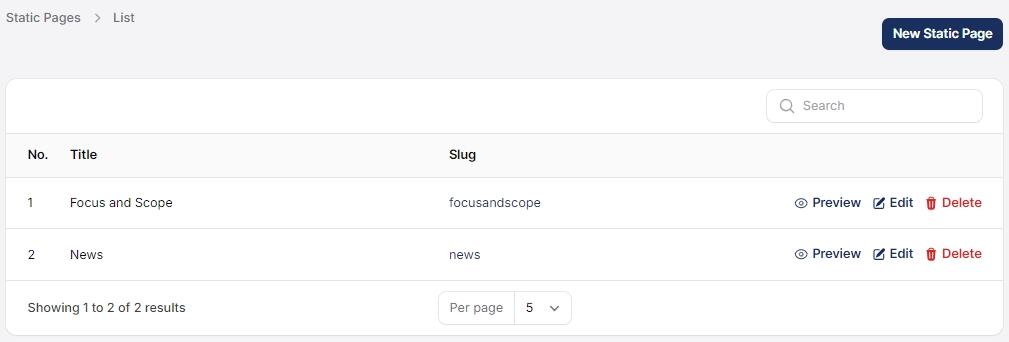
Distribution Setting
The Distribution Settings focus on access to and visibility of your conference. The tabs include Proceedings, DOI, and Search Indexing.
Paper
1. License
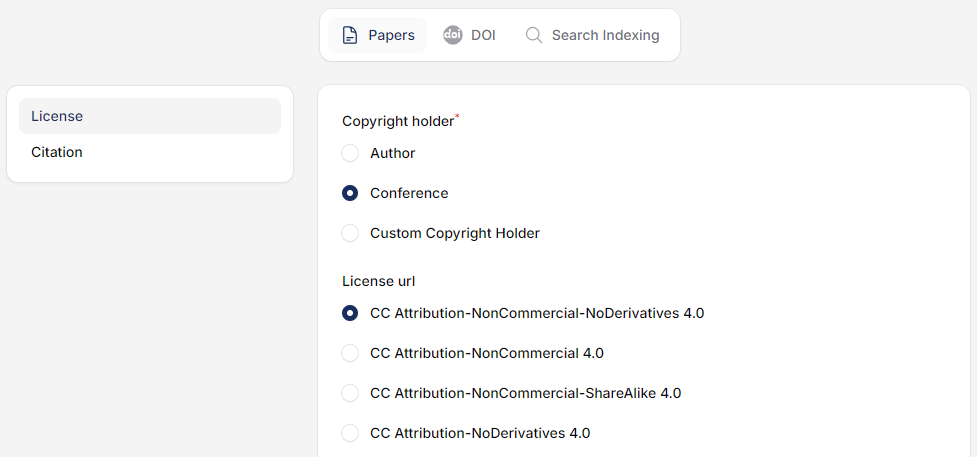
The License menu manages licensing details for conference publications. It includes fields for:
- Copyright Holder: Enter the entity or individual who holds the copyright for the publication.
- License URL: Provide a link to the license terms and conditions.
- Copyright Year: Specify the year the copyright was established.
- License Terms: Outline the specific terms of the license, detailing how the publication can be used, shared, or distributed.
2. Citation
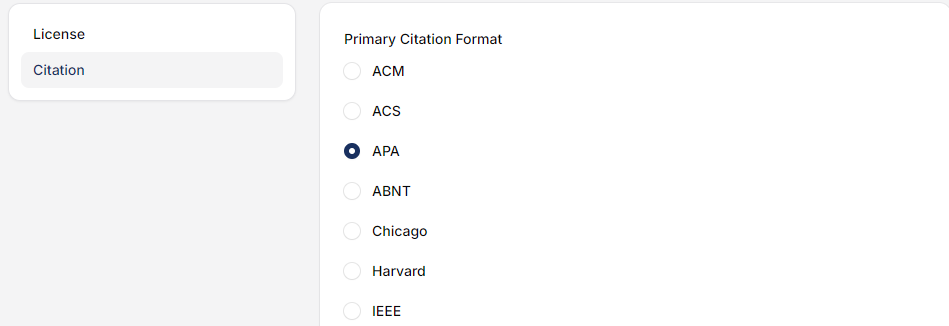
The Citation feature in the conference platform allows you to manage and generate citation information for conference papers. It provides tools for creating formatted citations that participants can use to reference conference content in their own research.
DOI
Setup
Just like in OJS, the Leconfe platform is fully integrated with Crossref, allowing the assignment and deposit of DOIs for each paper in the proceedings to be done automatically.
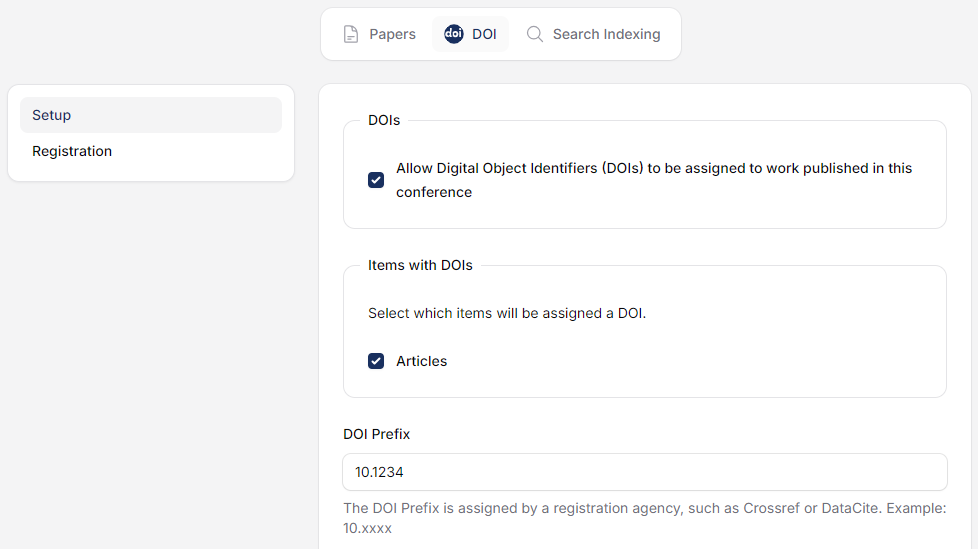
Let’s walk through these settings.
#DOIs
Enable the option to display the “Generate DOI” feature when a paper is about to be published.
#DOI Prefix
A DOI prefix is required, which you will receive from your selected DOI registration agency. The specific application process can be found on the agency’s website.
#Automatic DOI Assignment
In the Automatic DOI Assignment menu, you can choose when DOIs will be generated for papers. The Never option disables automatic DOI assignment. Selecting Upon reaching editing stage generates a DOI when the paper enters the editing phase, while Upon publication assigns the DOI automatically when the paper is officially published.
#DOI Format
1. Default – These patterns ensure consistency in the creation of DOI strings by automatically applying a specific format when assigning DOIs to papers.
2. None – When using custom patterns, it is your responsibility to ensure that the patterns generate unique DOI suffixes for your prefix. You must include a combination of journal, issue, and object-specific identifiers to prevent any duplication of DOIs.
Registration
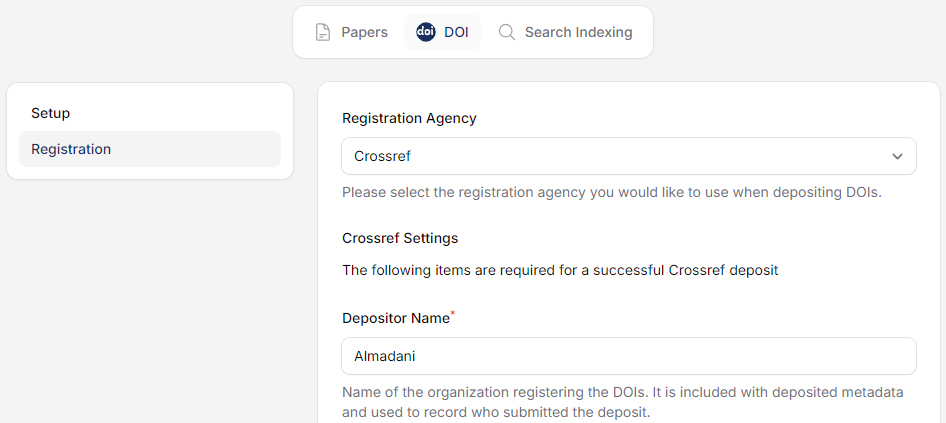
Search Indexing
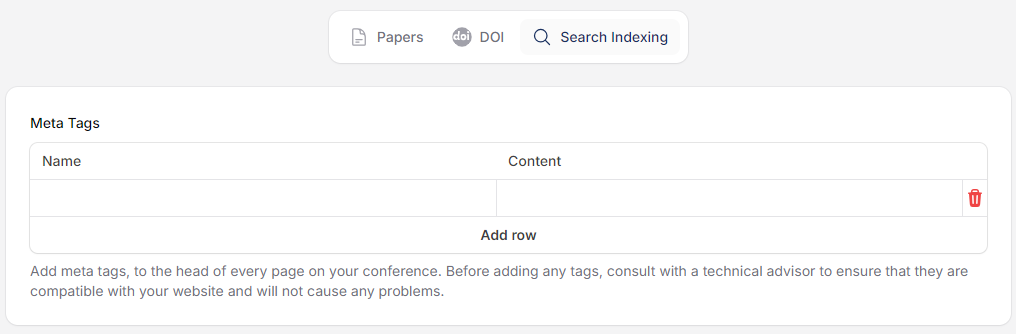
The Search Indexing feature helps optimize the visibility of conference content in search engines. It includes fields for:
Name: Specify the name of the metadata element (e.g., description, keywords).
Content: Enter the value for the metadata element, such as a brief description or relevant keywords.
User

The Users feature allows you to manage user accounts within the conference platform. You can add new users, edit existing user information, delete users, and set or modify user access rights.




