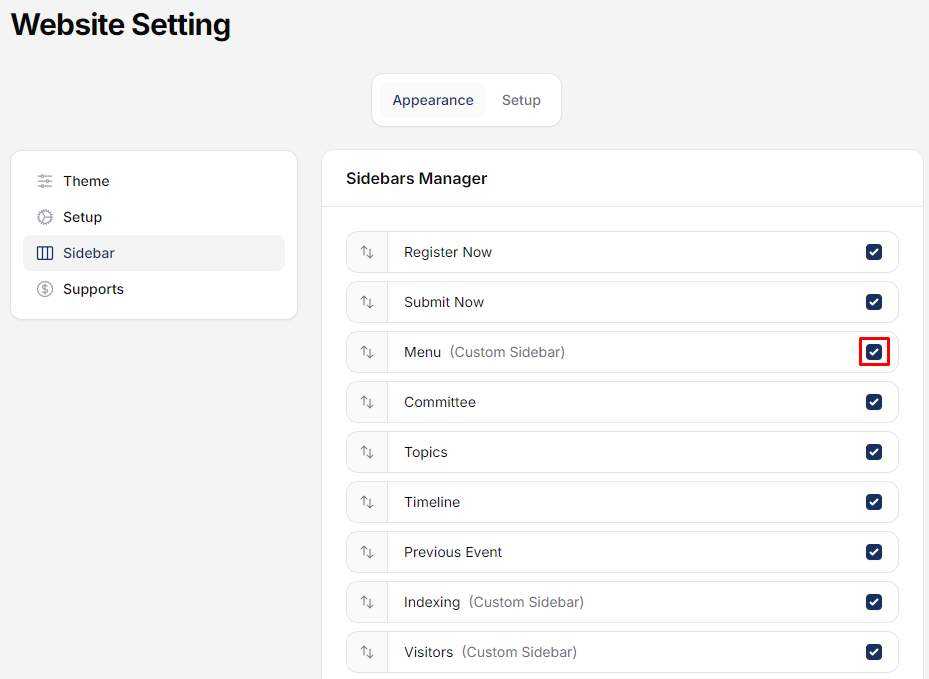How to setup information description in Scheduled Conference
If you’re interested in implementing a conference description display similar to the one on this page, you can follow the improved steps below:
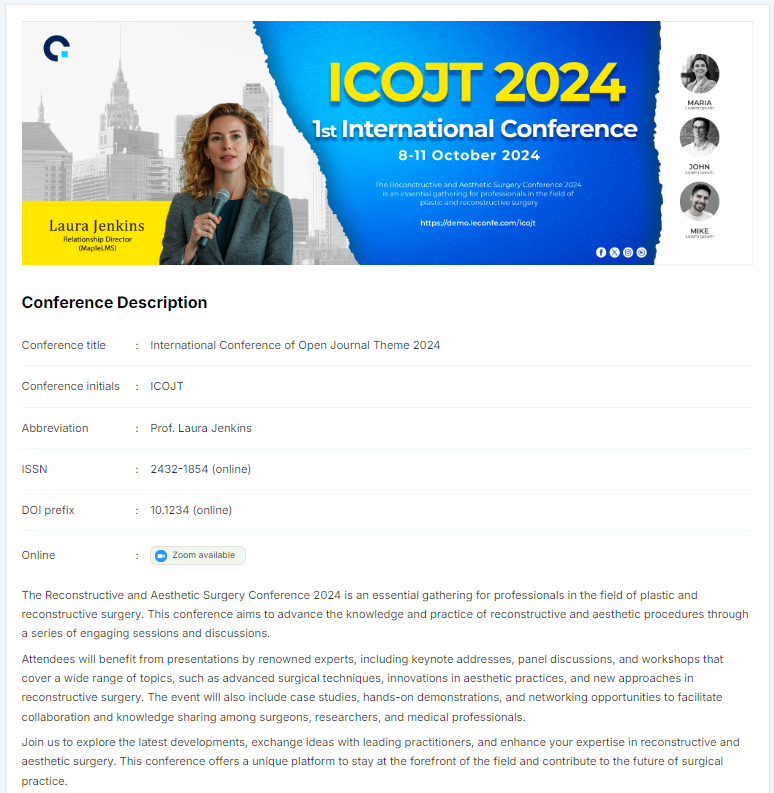
Go to the Scheduled Conference menu, then navigate to Settings -> About. Click the source code button as shown in the image below
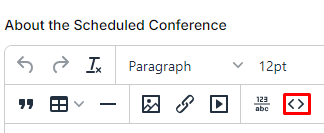
Copy and paste the code below, then customize the information to match your conference details
<p><img src="/storage/tinyeditor/C9ogMPfMA8ZveEBufv4iWnonuFDdXvP00XTpmROx.jpg" width="1095" height="365" /></p>
<div class="journal-description col-md-8 " style="margin-top: 15px;">
<h2>Conference Description</h2>
<div>
<div class="not-prose">
<table class="table" style="width: 100%; height: 317.297px;">
<tbody>
<tr>
<td style="width: 15.5096%;" width="100">Conference title</td>
<td style="width: 2.06969%;">: </td>
<td style="width: 82.273%;"><a href="/icojt/scheduled/ICOJT/">International Conference of Open Journal Theme 2024</a></td>
</tr>
<tr>
<td style="width: 15.5096%;" width="100">Conference initials</td>
<td style="width: 2.06969%;">: </td>
<td style="width: 82.273%;">ICOJT</td>
</tr>
<tr>
<td style="width: 15.5096%;">Abbreviation</td>
<td style="width: 2.06969%;">: </td>
<td style="width: 82.273%;">Prof. Laura Jenkins</td>
</tr>
<tr>
<td style="width: 15.5096%;">ISSN</td>
<td style="width: 2.06969%;">: </td>
<td style="width: 82.273%;"><a href="https://portal.issn.org/resource/ISSN/2502-180X">2432-1854</a> (online)</td>
</tr>
<tr>
<td style="width: 15.5096%;">DOI prefix</td>
<td style="width: 2.06969%;">: </td>
<td style="width: 82.273%;"><a href="https://doi.org/10.1234/bs01kt75">10.1234</a> (online)</td>
</tr>
<tr>
<td style="width: 15.5096%;">Online</td>
<td style="width: 2.06969%;">: </td>
<td style="width: 82.273%;">
<div style="width: 120px; background-color: #f0f7ee; border-radius: 8px; border: 1px solid #e9e0e0; padding: 1px 0 1px 5px; font-size: 11px;"><img style="display: inline;" src="/storage/tinyeditor/F4Tb6MrPdy7JACGqWzz1Ab2zmzo3jGgm6xerq1LJ.png" alt="" width="15" height="15" /> Zoom available</div>
</td>
</tr>
</tbody>
</table>
</div>
<p>The Reconstructive and Aesthetic Surgery Conference 2024 is an essential gathering for professionals in the field of plastic and reconstructive surgery. This conference aims to advance the knowledge and practice of reconstructive and aesthetic procedures through a series of engaging sessions and discussions.</p>
<p>Attendees will benefit from presentations by renowned experts, including keynote addresses, panel discussions, and workshops that cover a wide range of topics, such as advanced surgical techniques, innovations in aesthetic practices, and new approaches in reconstructive surgery. The event will also include case studies, hands-on demonstrations, and networking opportunities to facilitate collaboration and knowledge sharing among surgeons, researchers, and medical professionals.</p>
<p>Join us to explore the latest developments, exchange ideas with leading practitioners, and enhance your expertise in reconstructive and aesthetic surgery. This conference offers a unique platform to stay at the forefront of the field and contribute to the future of surgical practice.</p>Add YouTube frame
Next, if you want to embed a video frame from a YouTube source, you can use the code below.
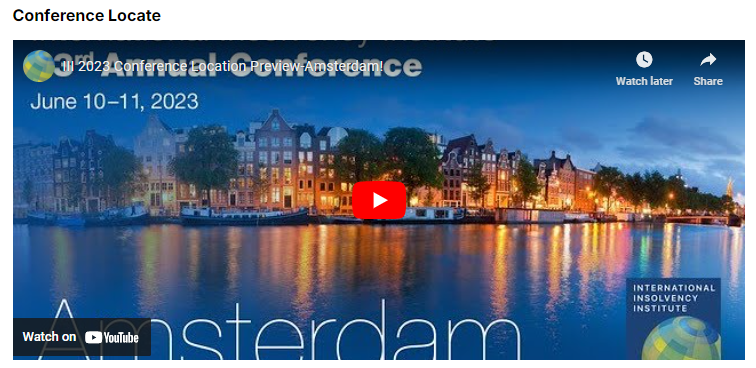
<h2>Conference Locate</h2>
</div>
</div>
<p><iframe style="max-width: 100%;" title="YouTube video player" src="https://www.youtube.com/embed/UbE8tL6hlS0?si=9wYNbfn8daoGBPg1?autoplay=1" width="1000" height="400" frameborder="0" allowfullscreen="allowfullscreen"></iframe></p>To learn how to get the embed code, you can read more about it here.
How to setup Sidebar Menu in Scheduled Conference
To create and customize the sidebar menu layout as shown on this demo page, you can follow the improved steps below:
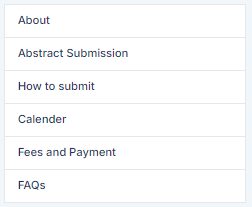
Go to the Plugins menu

Find the Custom Sidebar Manager

Create a new custom sidebar named ‘Menu‘ and paste the code below using the source code feature
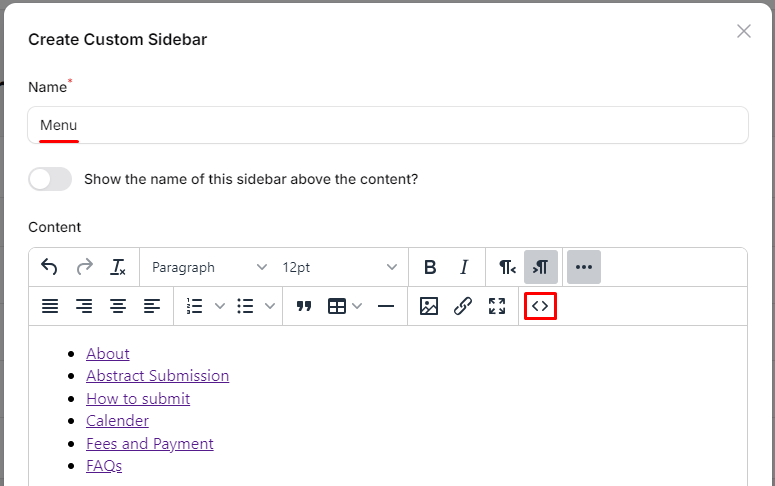
Copy this code:
<ul>
<li><a href="/icojt/scheduled/ICOJT/page/About">About</a></li>
<li><a href="/icojt/scheduled/ICOJT/page/AbstractSubmission">Abstract Submission</a></li>
<li><a href="/icojt/scheduled/ICOJT/page/Howtosubmit">How to submit</a></li>
<li><a href="/icojt/scheduled/ICOJT/timelines">Calender</a></li>
<li><a href="/icojt/scheduled/ICOJT/participant-registration">Fees and Payment</a></li>
<li><a href="/icojt/scheduled/ICOJT/page/FAQs">FAQs</a></li>
</ul>Don’t forget, to display each custom block you’ve created, you need to enable it in the Website Settings -> Sidebar menu.