Accurate date and time settings are essential to ensure all conference schedules, submissions, and notifications are displayed correctly according to your local time.
Step 1: Open the .env File
Locate and open the .env file in the root directory of your Leconfe installation.
Step 2: Add the Timezone Configuration
Scroll to the bottom of the file and add the following line:
APP_TIMEZONE="Asia/Jakarta"
💡 You can replace
Asia/Jakartawith your preferred timezone from the list below.
Preview:
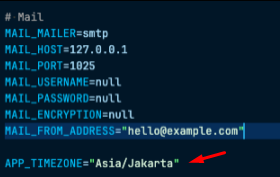
Step 3: Save and Apply Changes
After saving the file, clear the application cache or restart your server to apply the new settings.
Complete List of Supported Timezones
| Region | Timezone | Country |
|---|---|---|
| Africa | Africa/Cairo | Egypt |
Africa/Johannesburg | South Africa | |
Africa/Lagos | Nigeria | |
Africa/Nairobi | Kenya | |
| America | America/New_York | USA (Eastern Time) |
America/Chicago | USA (Central Time) | |
America/Denver | USA (Mountain Time) | |
America/Los_Angeles | USA (Pacific Time) | |
America/Mexico_City | Mexico | |
America/Bogota | Colombia | |
America/Lima | Peru | |
America/Santiago | Chile | |
America/Argentina/Buenos_Aires | Argentina | |
America/Sao_Paulo | Brazil | |
| Asia | Asia/Jakarta | Indonesia (WIB) |
Asia/Makassar | Indonesia (WITA) | |
Asia/Jayapura | Indonesia (WIT) | |
Asia/Kuala_Lumpur | Malaysia | |
Asia/Singapore | Singapore | |
Asia/Bangkok | Thailand | |
Asia/Manila | Philippines | |
Asia/Ho_Chi_Minh | Vietnam | |
Asia/Hong_Kong | Hong Kong | |
Asia/Taipei | Taiwan | |
Asia/Seoul | South Korea | |
Asia/Tokyo | Japan | |
Asia/Dubai | UAE | |
Asia/Kolkata | India | |
| Australia | Australia/Sydney | New South Wales |
Australia/Melbourne | Victoria | |
Australia/Perth | Western Australia | |
Australia/Brisbane | Queensland | |
| Europe | Europe/London | United Kingdom |
Europe/Paris | France | |
Europe/Berlin | Germany | |
Europe/Madrid | Spain | |
Europe/Rome | Italy | |
Europe/Amsterdam | Netherlands | |
Europe/Athens | Greece | |
Europe/Moscow | Russia | |
| Middle East | Asia/Riyadh | Saudi Arabia |
Asia/Tehran | Iran | |
Asia/Jerusalem | Israel | |
Asia/Baghdad | Iraq | |
| Pacific | Pacific/Auckland | New Zealand |
Pacific/Fiji | Fiji | |
Pacific/Guam | Guam | |
Pacific/Honolulu | Hawaii (USA) |




