This chapter explains how to register for the conference, create a submission, respond to peer reviews, and proofread the version of your paper ready to be published in the Proceedings as an author.
If you are submitting to a conference using the Leconfe platform and are not familiar with the platform, you can refer to this chapter to learn how to proceed with your manuscript at any stage.
How to Create Users and Assign Roles as Editor, Reviewer, etc
After successfully creating a conference in Leconfe, the first user you registered will automatically be assigned the Manager role. As a Manager, in scheduled conference you have full access to create and manage other users, including assigning roles such as Editor, Track Editor, Reviewer, and others.
There are two methods you can use to assign roles to users:
1. Create a New User Manually and Assign Roles
In this method, you manually create a new user account through the Users menu. Once the user is created, you can immediately assign them one or more roles, for example, Editor, Track Editor, or Reviewer.
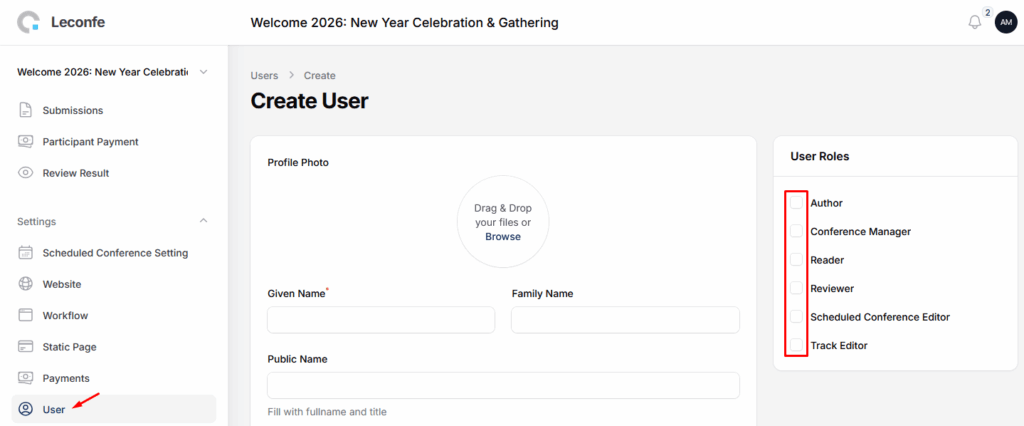
2. Assign Roles to an Existing User
If the user is already registered in your conference, you can simply edit their profile and assign additional roles without needing to create a new account.
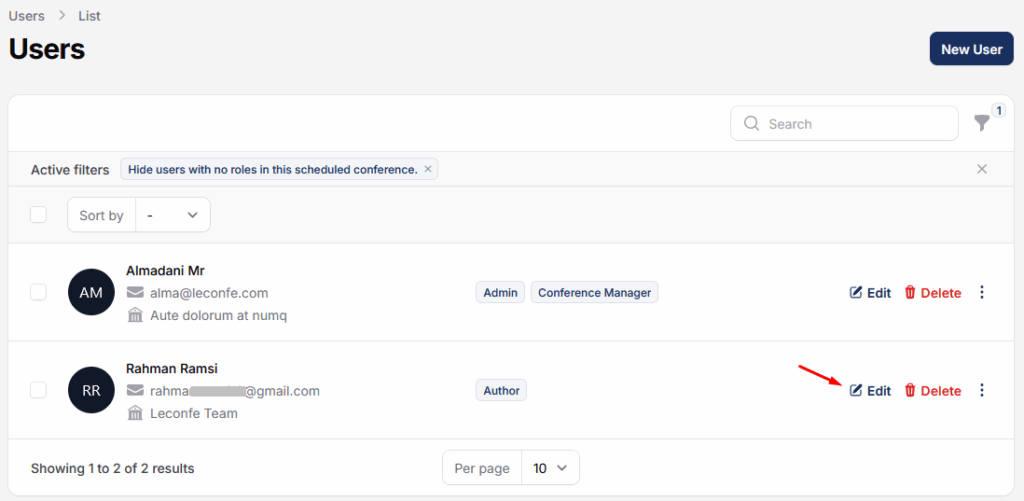
How to Publish an Article in Leconfe
This guide explains the complete process of creating a proceeding and publishing articles within Leconfe. Follow each section carefully to ensure your publication workflow runs smoothly.
Step 1 — Create a Proceeding
Navigate to your conference dashboard
Open the Proceedings section.

Click Create Proceeding and fill in the required details, such as:
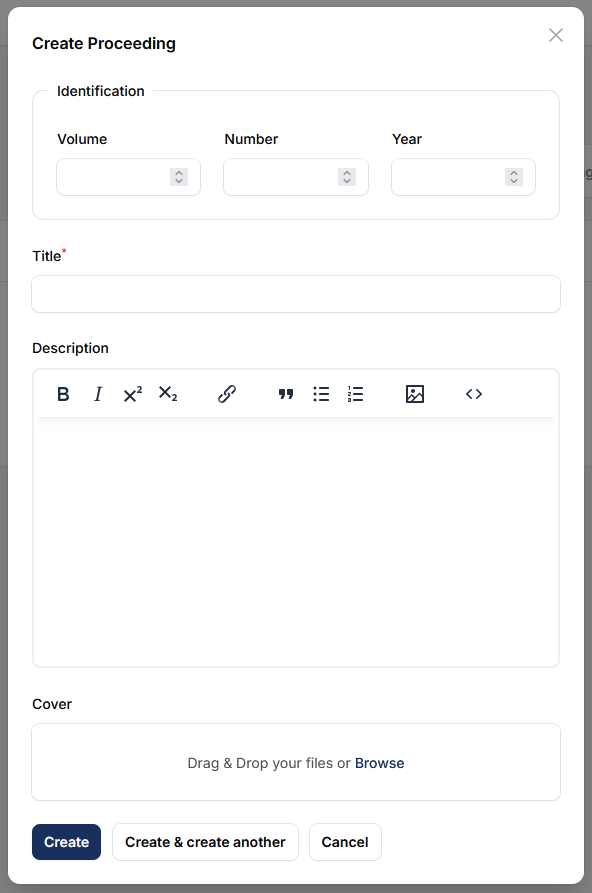
Complete and fill in all data such as: Proceeding title; Description; Publication year; Additional metadata
Save the configuration.
Set Proceeding Status
After creating a proceeding:
- You may keep the status as Draft while preparing content.
- Once the proceeding is ready for public access, change the status to Published.
Step 2: Publishing an Article in Leconfe
Submit Your Paper
Leconfe provides two methods for submitting an article:
- Manual Submission — Fill in all metadata and upload the file step-by-step.
- Quick Submit Plugins — A faster method that allows you to upload a finalized article and metadata in one simplified form.

Choose the method that best suits your workflow. To proceed with the publication process, please create at least one scheduled conference on your conference page.
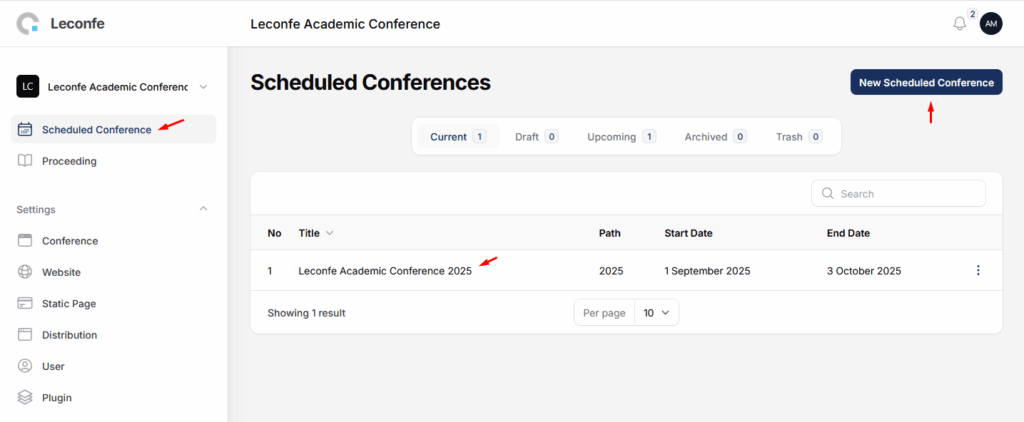
Enter the scheduled conference and the submission tab. Ensure that the article/paper you want to publish is already in the Editing stage.
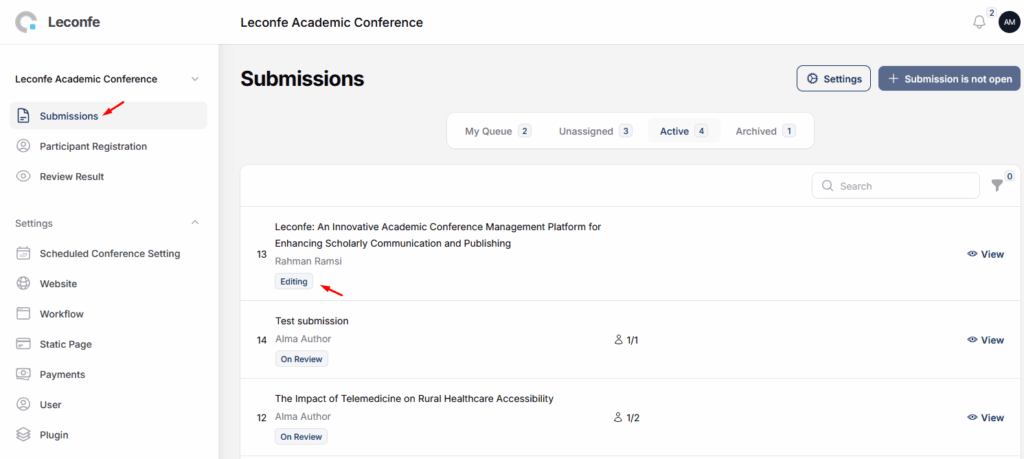
Before publishing, Ensure all metadata fields are fully completed, including:
Title; Abstract; Authors; Keywords; File versions; Reference; etc.
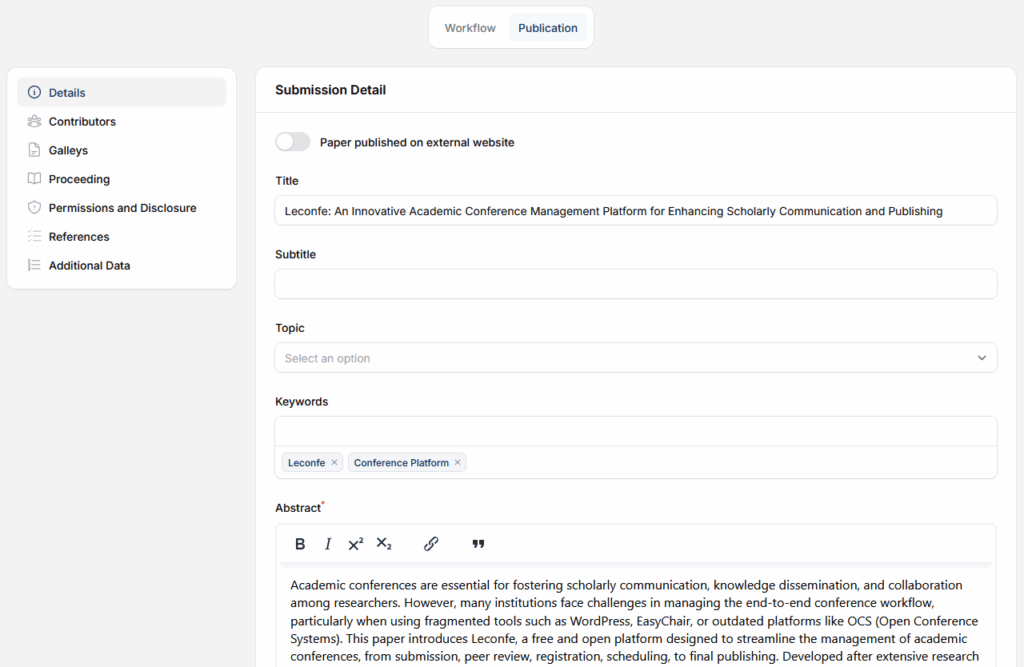
Only articles with complete metadata can be published.
Assign the Article to a Proceeding
Navigate to the article you want to publish. Select the Proceeding previously created in Part 1. Save the selection.
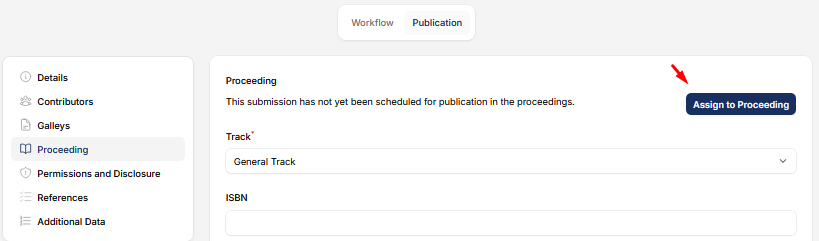
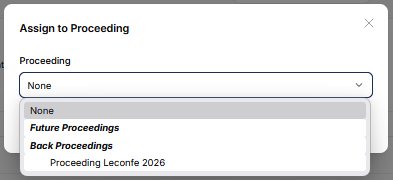
Click Publish to make the article publicly accessible within the chosen proceeding. Your article is now officially published in Leconfe.
How to show the proceedings menu on the navigation page
Go to the website menu -> Navigation Menu -> Setup. Click Add item.

Then fill in the label data and select the type as “proceedings”
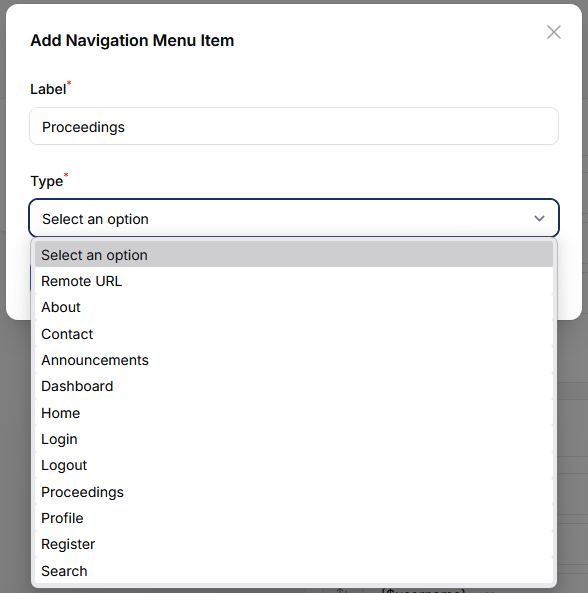
After successfully creating it, you can access the front page of your conference, and the proceedings menu will appear as shown in the image below:

How to assign Reviewer
This guide explains how Editors or Track Directors can assign reviewers to a submission in the Leconfe platform. Assigning reviewers is an essential step to begin the peer review process.
Log in using your Editor or Track Director account, from the sidebar menu, click Submissions. Open the Unassigned or Active tab to view submissions that need reviewers.
Click the title of the submission you want to process.
Inside the submission page, click the Peer Review tab, Click the Add Reviewer button.
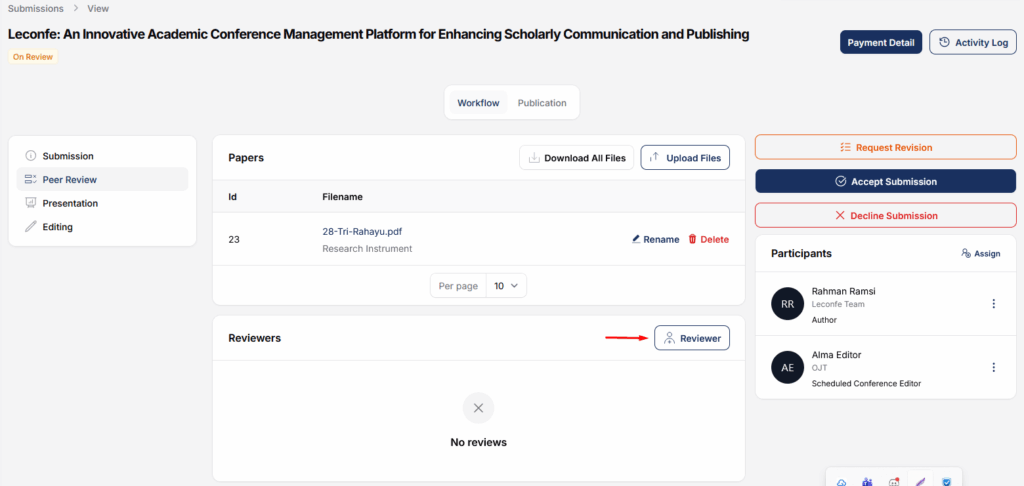
A list of available reviewers will appear
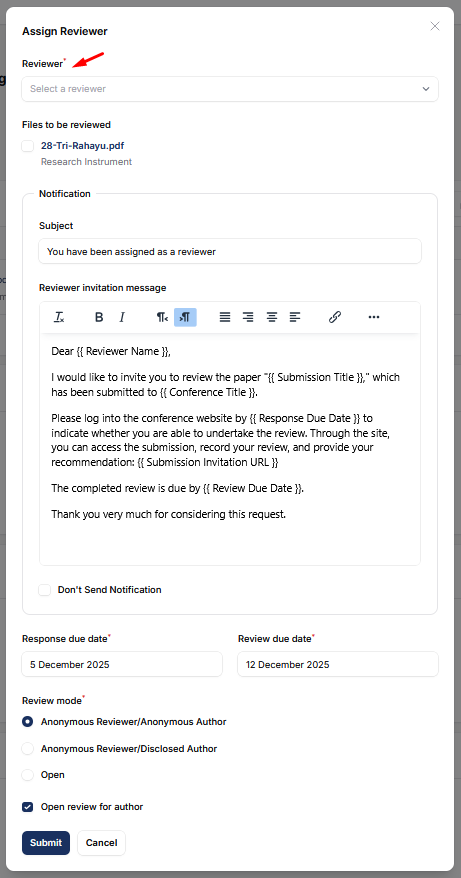
A dialog will appear where you can set the due date for completing the review and select the review method (single-blind or double-blind, depending on the conference settings).
Click submit to confirm. The system will sen automatically email template.




