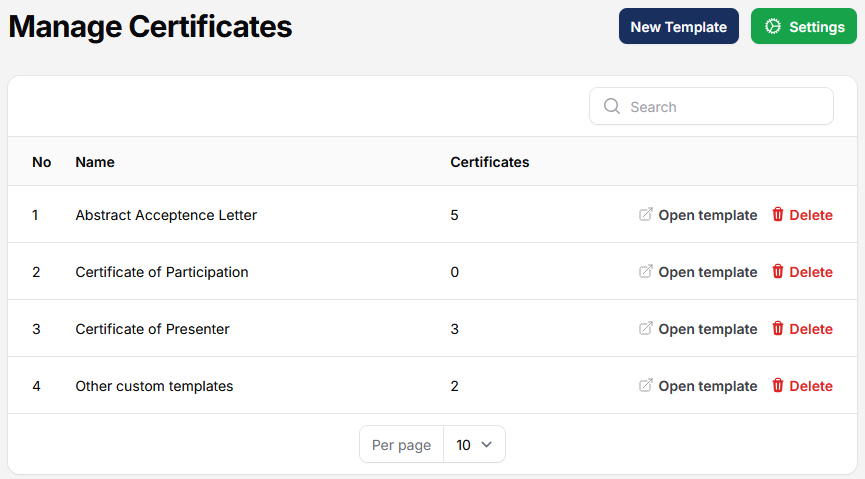
Certificate Manager is a premium plugin designed to simplify the automatic creation and management of various certificate types. This plugin allows admins to customize templates. Currently, the Certificate Manager plugin is not available for free. This means that if you need this feature, you’ll need to purchase an official license.
The decision to make this plugin paid was based on several technical and operational considerations, one of which is that the certificate generation process utilizes a third-party service. This service is used to ensure:
- High-quality PDF certificate output,
- Fast and stable generation performance even for large volumes,
- Flexible customization options for certificate design,
- And secure, encrypted data processing.
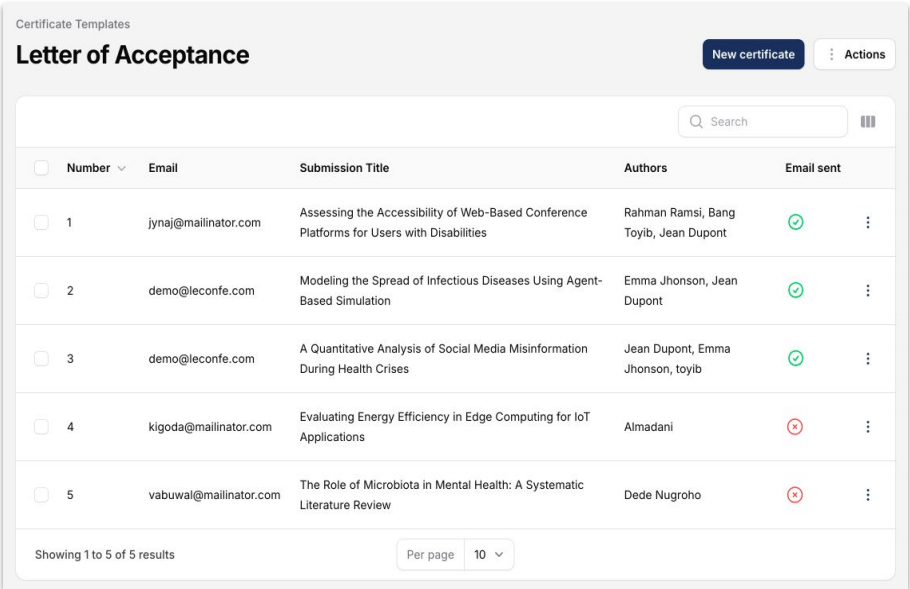
How to setup and use this plugin
1. Please download and install the plugin from the Plugin Gallery menu.
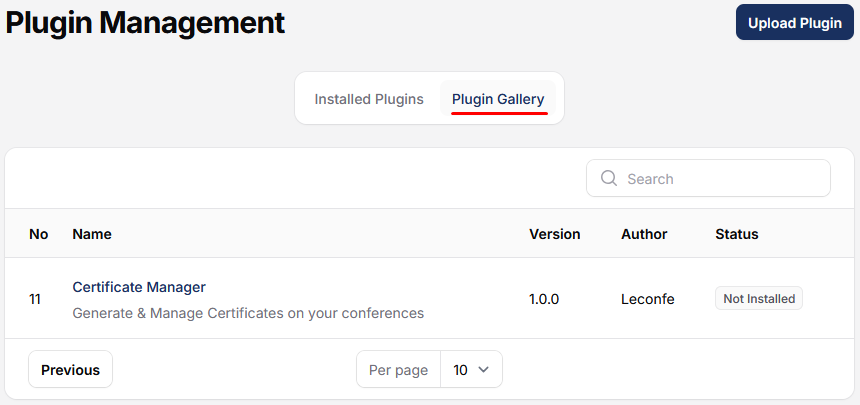
2. Once successfully installed, the plugin will automatically appear under the Installed Plugins section. Please activate the plugin.
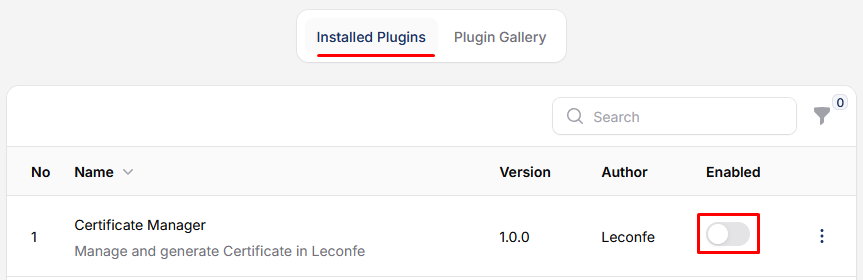
3. After activation, the plugin can be found in the left sidebar at the bottom of your dashboard.
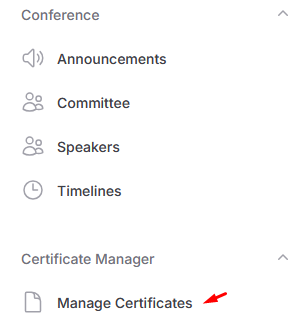
4. Enter the license you have
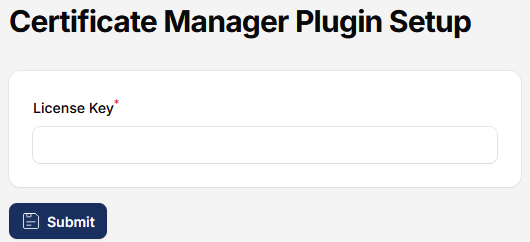
5. Before using it, you need to create a certificate type first. In this example, we will create a certificate for the Abstract Acceptance Letter.
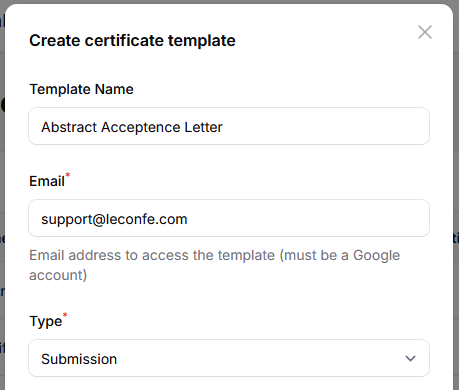
Note: As shown in the example image above, the “Type” field is set to “Submission”. This means that the plugin will automatically pull data from the submission process, allowing you to use submission-related information (such as author name, paper title, etc.) dynamically in the certificate.
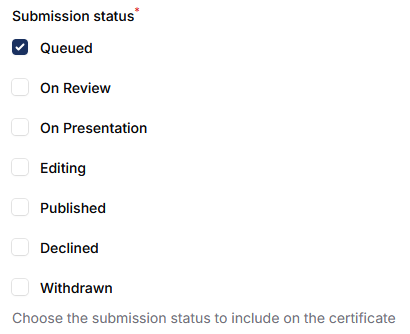
Not only that, all available data from the submission stage can also be selected. In other words, you can choose which specific data fields are needed for generating the certificate.
6. Once completed, please select the certificate type you created earlier.

7. Next, configure and customize the certificate template as needed.
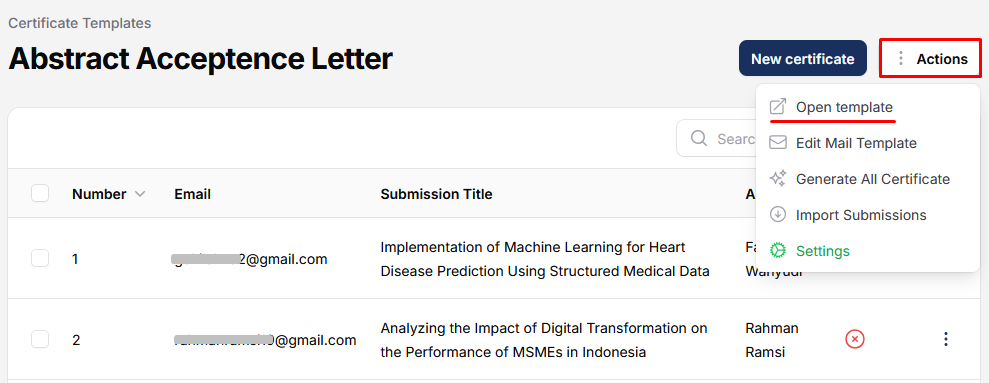
8. Make sure the email you entered in step 5 is a Google email address, as the certificate editing and customization process is integrated with Google Docs.
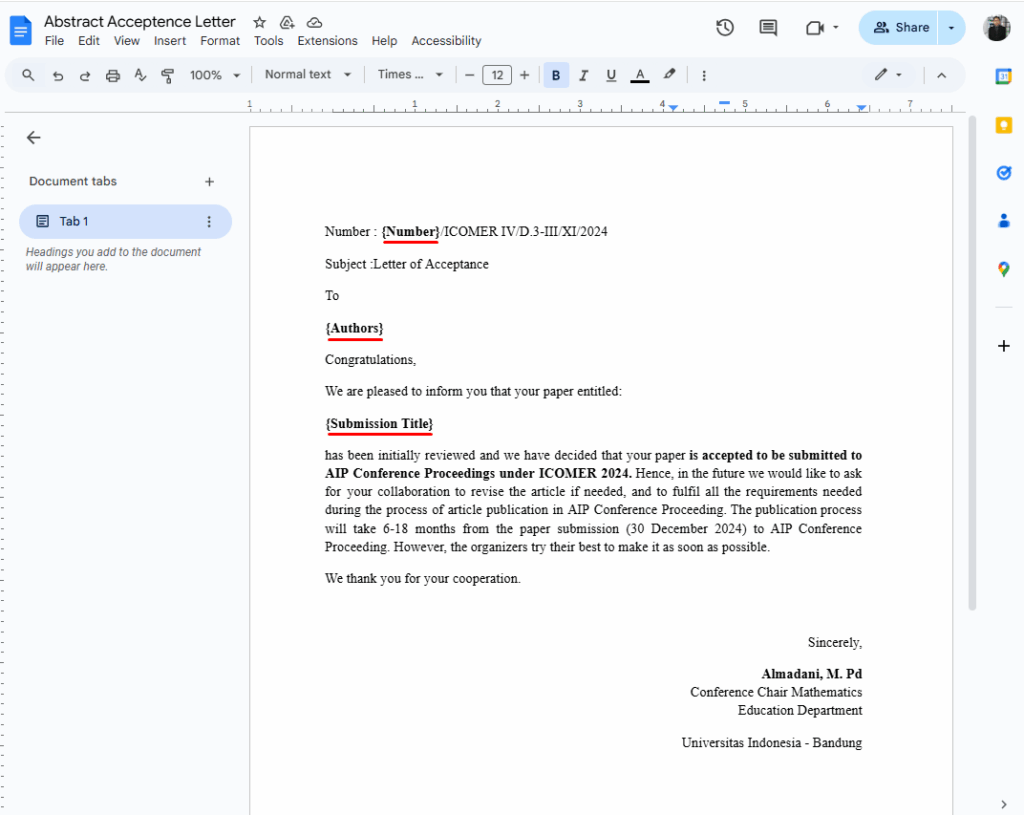
In the template editing mode, you can fully customize the content to match your conference information — for example, by adding a banner at the top or inserting a digital signature.
Please pay special attention to the highlighted tags shown in the image. These tags are automatically generated based on the available data, so do not modify the content within these tags to ensure proper functionality.
The following tags can be used within your template:
{Conference Title} – Displays the full title of the conference.
{Number} – Displays the submission number.
{Authors} – Lists the authors of the submission.
{Submission Title} – Shows the title of the submitted paper.
{Conference URL} – Automatically inserts the main conference website link.
Every change you make during the editing process is automatically saved. Therefore, to apply the customized template, you simply need to close the editing section.
9. At this stage, you can try generating a certificate for one of the available papers to preview the result.
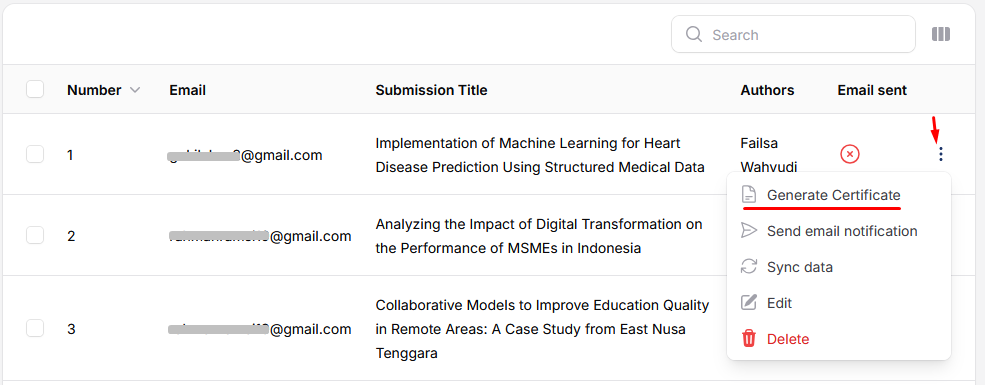
10. Once the certificate generation process is complete, the certificate file will be automatically downloaded.
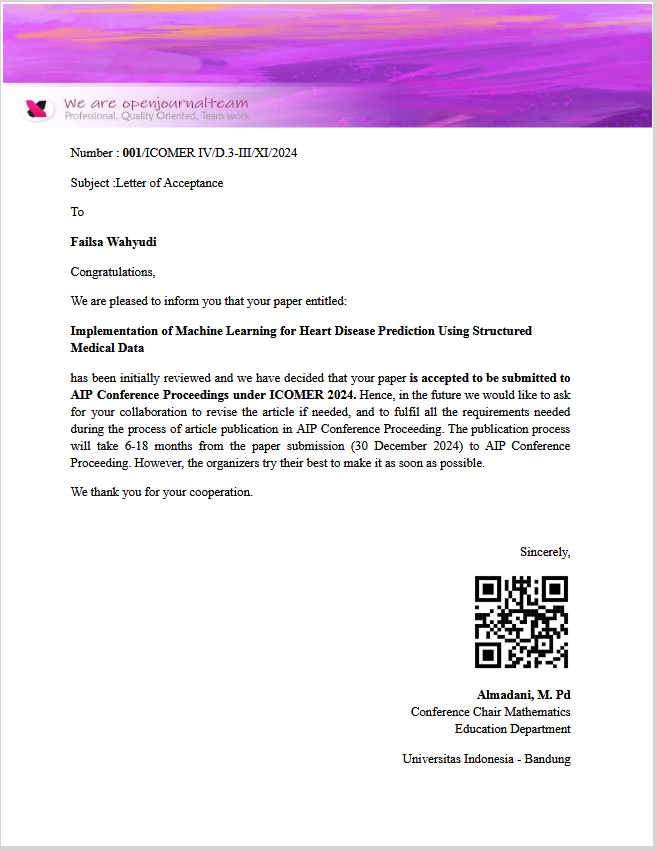
11. If the result meets your expectations, you can proceed to send the certificate to the author via email.
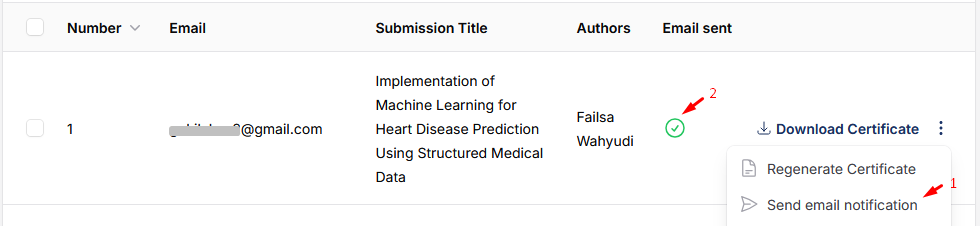
Below is an example of the email content sent to the author regarding the certificate delivery:
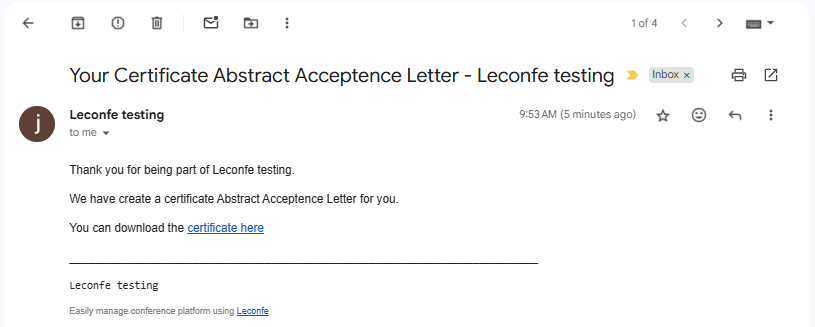
12. The Certificate Generator also provides a bulk generation feature that allows you to generate multiple certificates at once. However, it is still recommended to generate certificates one by one, especially to ensure accuracy. Bulk generation is only advisable if the total number of papers to process is 10 or fewer.
The Certificate Generator includes several useful features, such as:
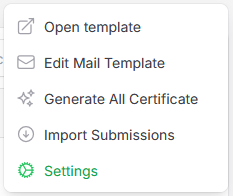
Edit mail template : Allows you to customize the content of the email that will be sent to certificate recipients.
Import submission : Enables you to retrieve paper data from other submission stages.
Setting : Lets you configure the certificate type name, set up automatic numbering, and define the data fields to be used in the certificate.
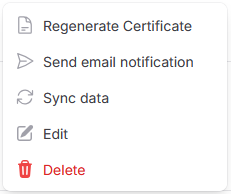
Regenerate Certificate: Use this feature to apply updates you’ve made, such as changes to the certificate template and generate the latest version of the certificate.
Sync data: Use this feature to fetch the most recent data from the selected submission.
Edit: This feature allows you to modify specific details such as the email address, paper title, and author information.




