Below is a preview of the Everest theme.
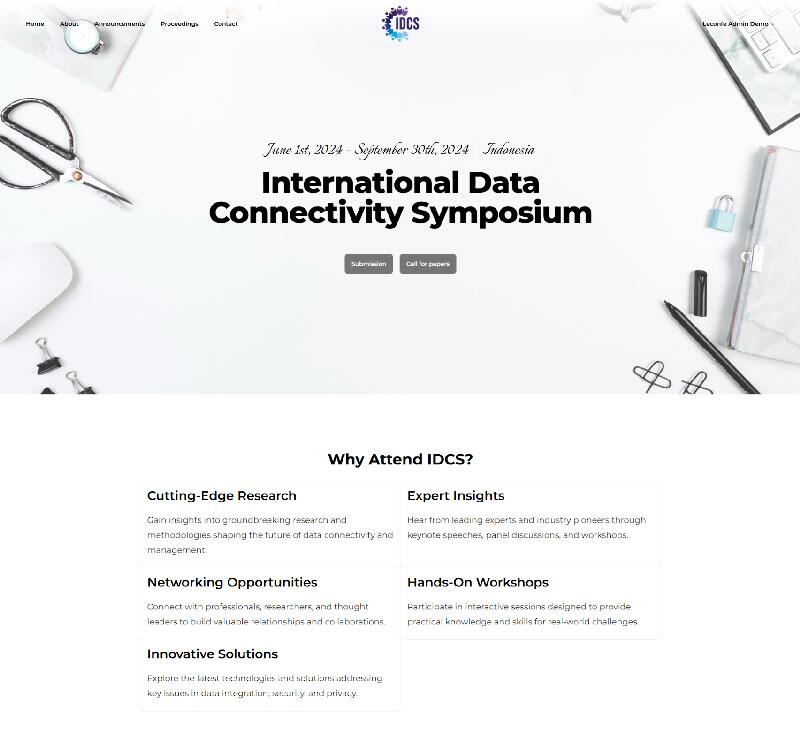
Installation
First, go to the Plugin menu, and make sure the Prestige Theme is installed and active.

After that, go to the Website menu and go to the Theme tab, please select the Prestige Theme.

Section of The Theme
Each section of this theme has different features
This guide is divided into several explanations related to each feature on the page:
Features available
| No | Feature | Type |
|---|---|---|
| 1 | Header / Home | Built in – Theme Code Plugin |
| 2 | Why Attend IDCS? | Custom HTML Code |
| 3 | Registration Deadline | Built in – Theme Code Plugin |
| 4 | Topics of Interest | Custom HTML Code |
| 5 | Speakers | Built in – Theme Code Plugin |
| 6 | Chair | Built in – Theme Code Plugin |
| 7 | Member | Built in – Theme Code Plugin |
| 8 | Timeline | Built in – Theme Code Plugin |
| 9 | Sponsor | Built in – Theme Code Plugin |
| 10 | Partner | Built in – Theme Code Plugin |
| 11 | Announcements | Built in – Theme Code Plugin |
| 12 | Footer | Custom HTML Code |
Home
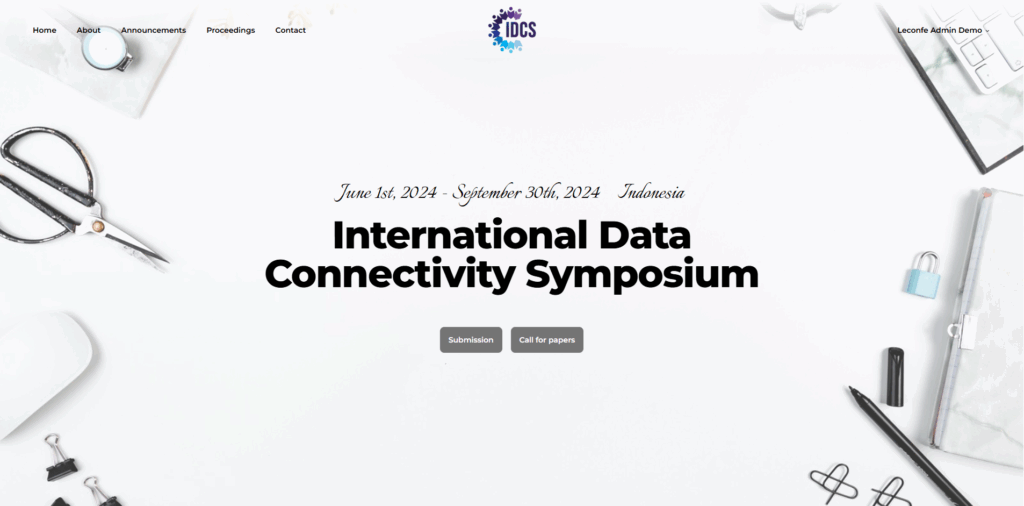
To set up the header or home section, you can do this in the Website -> Theme -> Appearance menu.
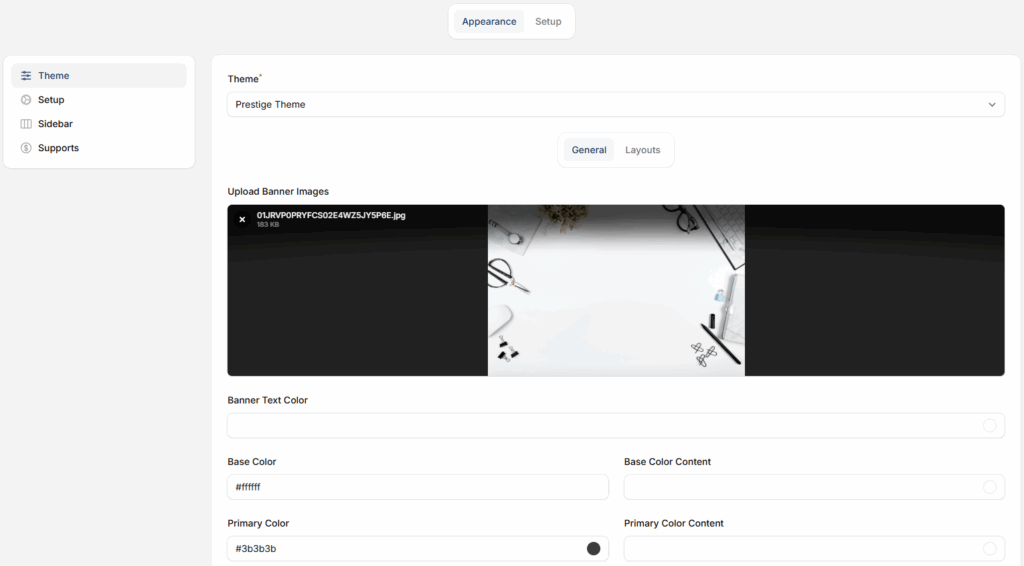
If you want to add a background image to the header, you can upload it from the “Upload Banner Images” menu.
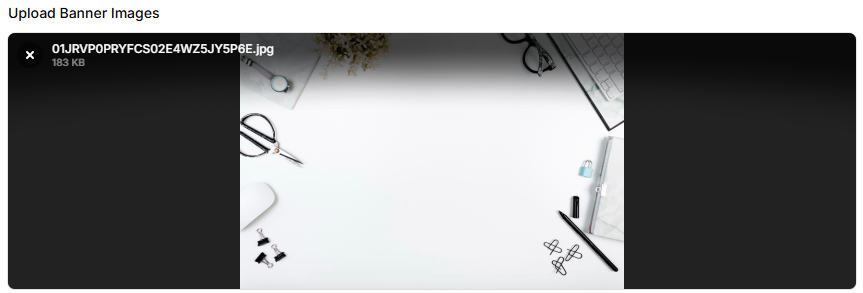
Or if you want to set the text color, you can adjust it in the menu as below.
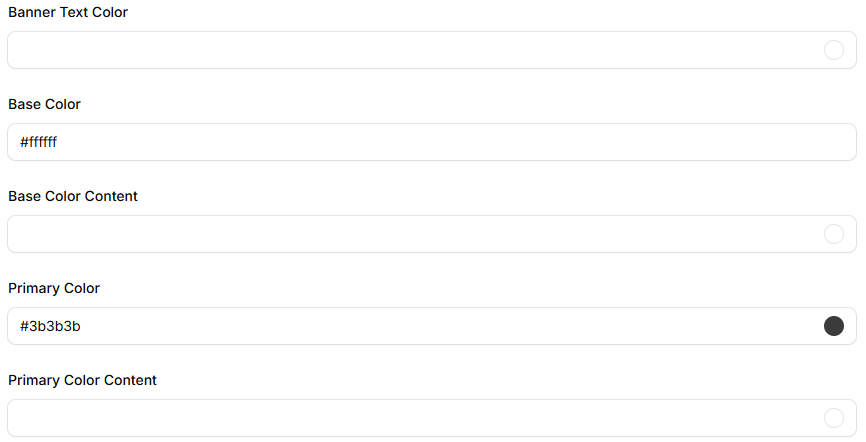
You can display the countdown in the header section by activating the feature below “Show countdown timer”

As a note, the countdown data/time is taken from the date you set up in the “Scheduled Conference Identity” menu. (see image below)
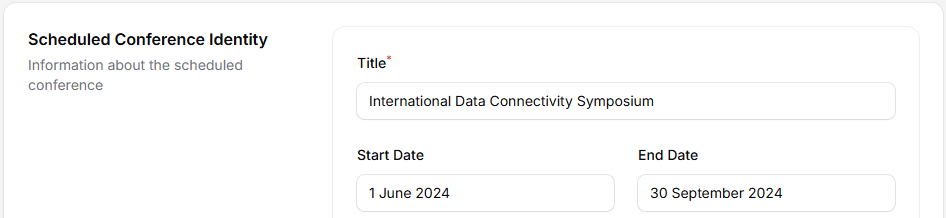
We can add custom buttons to this header section, with the menu below:
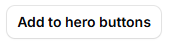
Use the custom stylesheet feature if you have some changes or CSS design styles that you want to apply to your conference.





